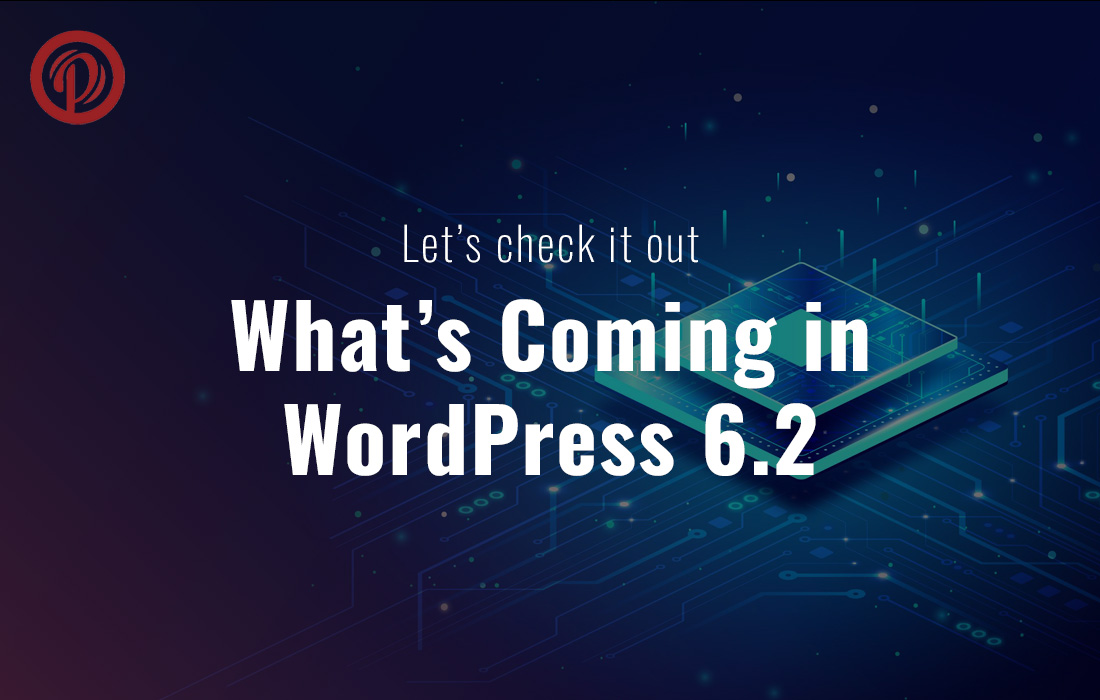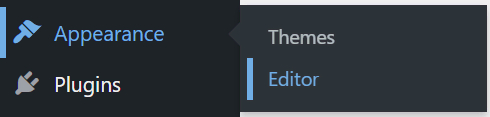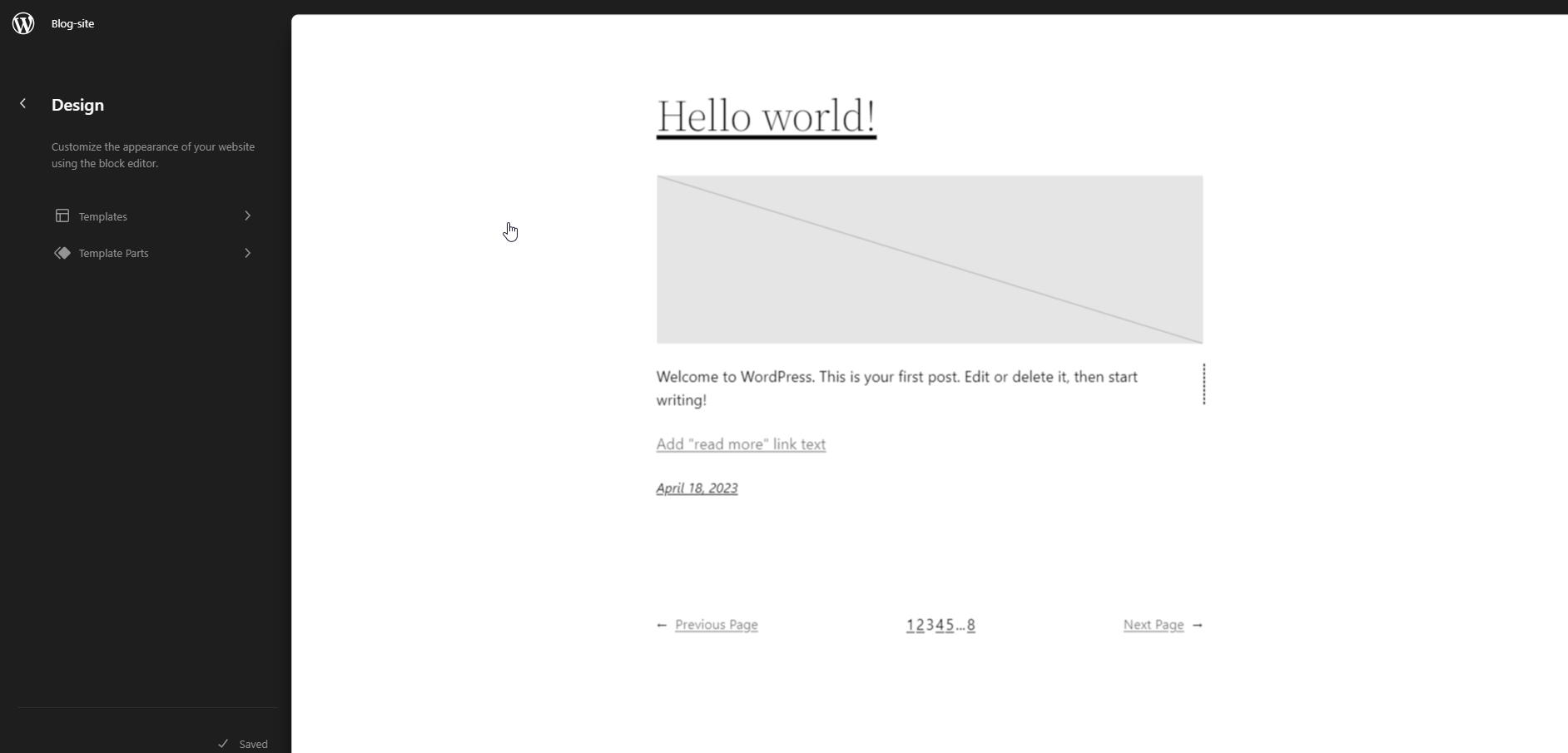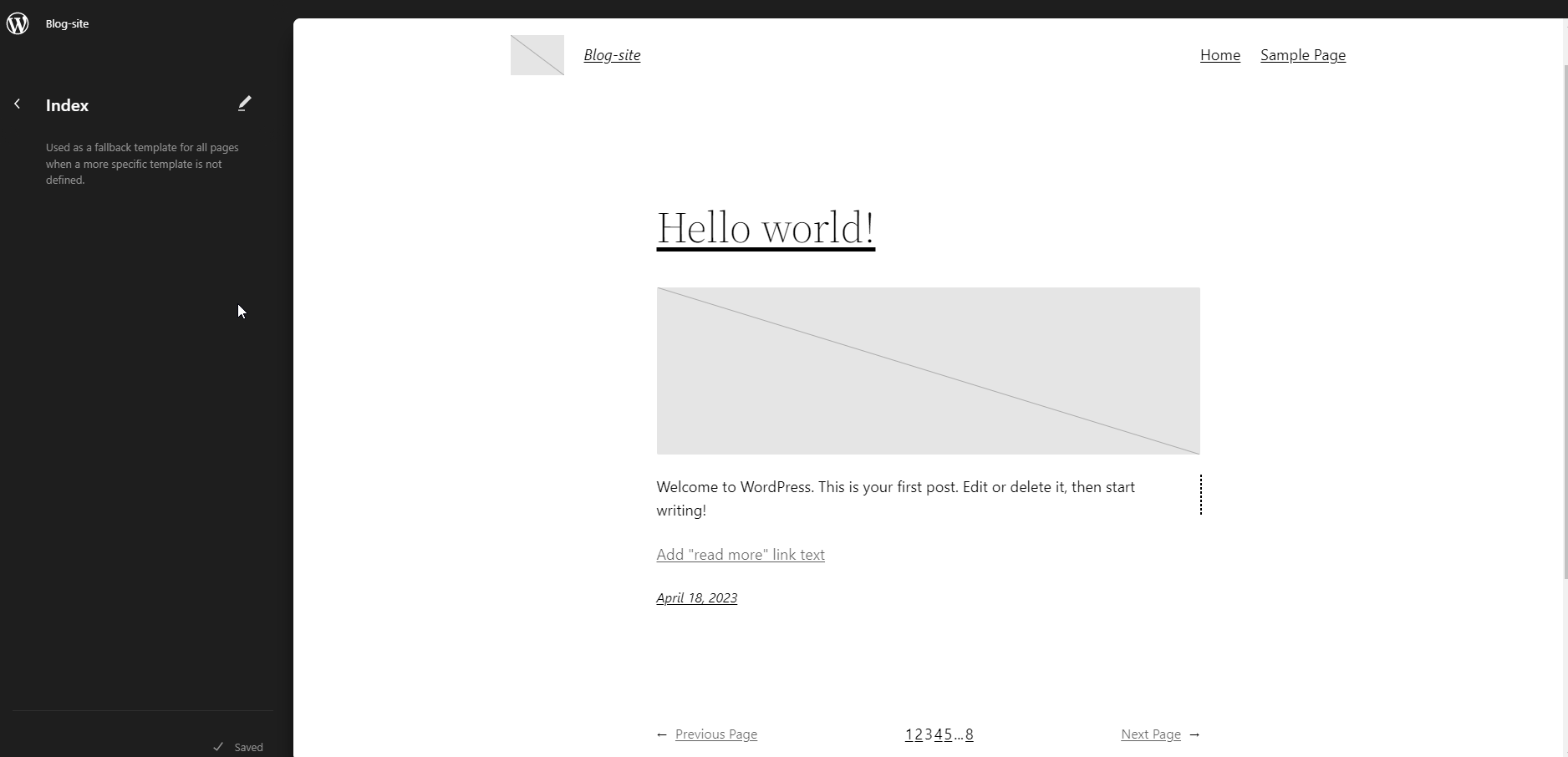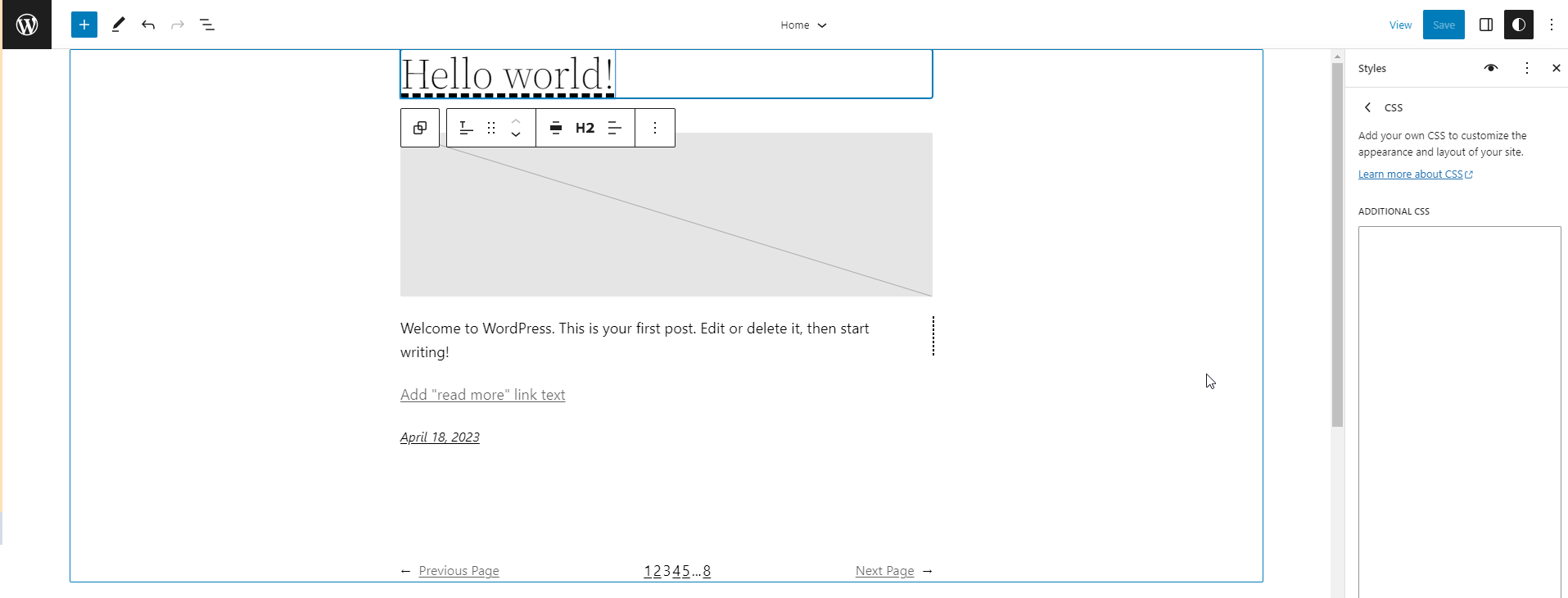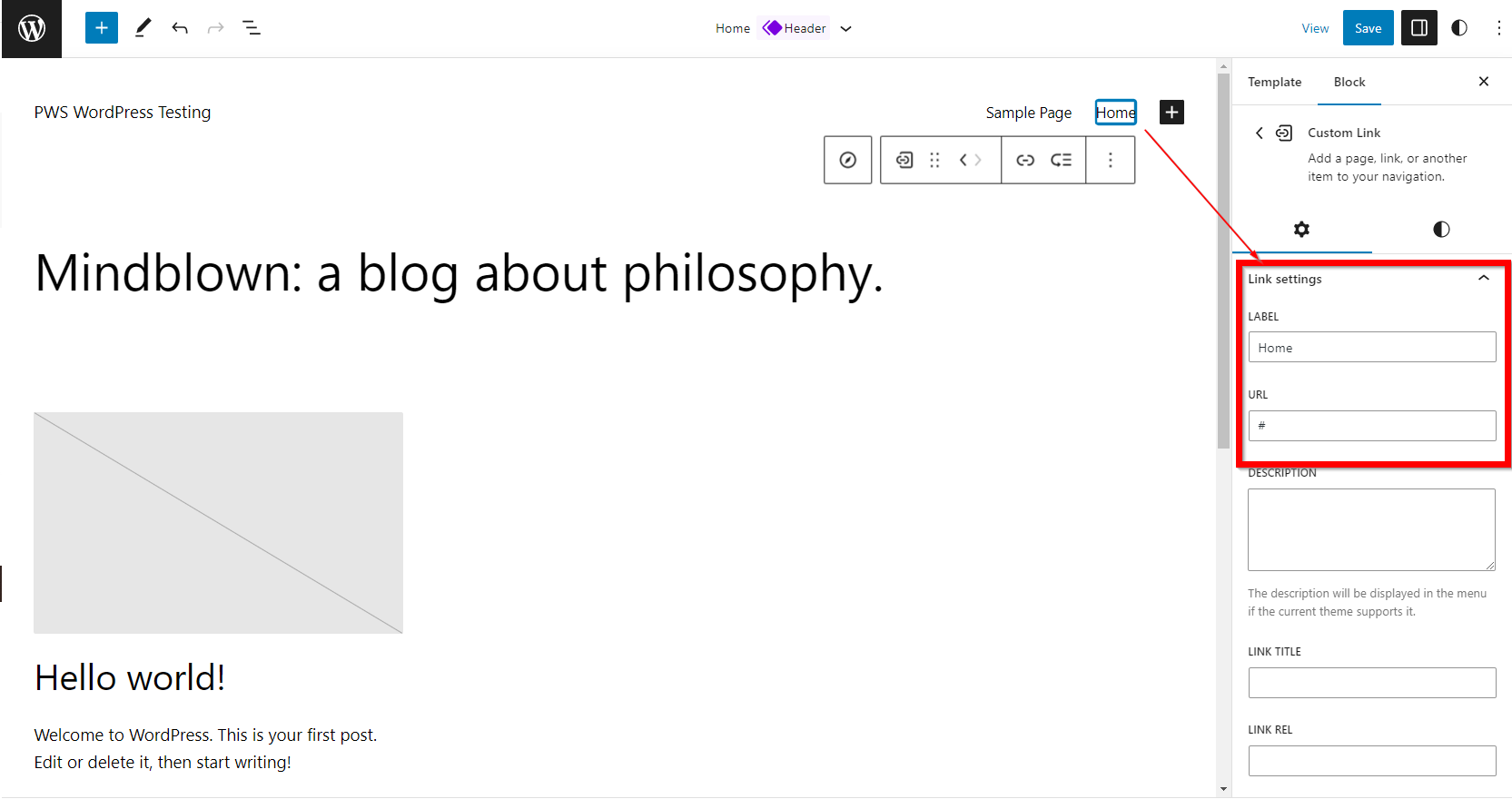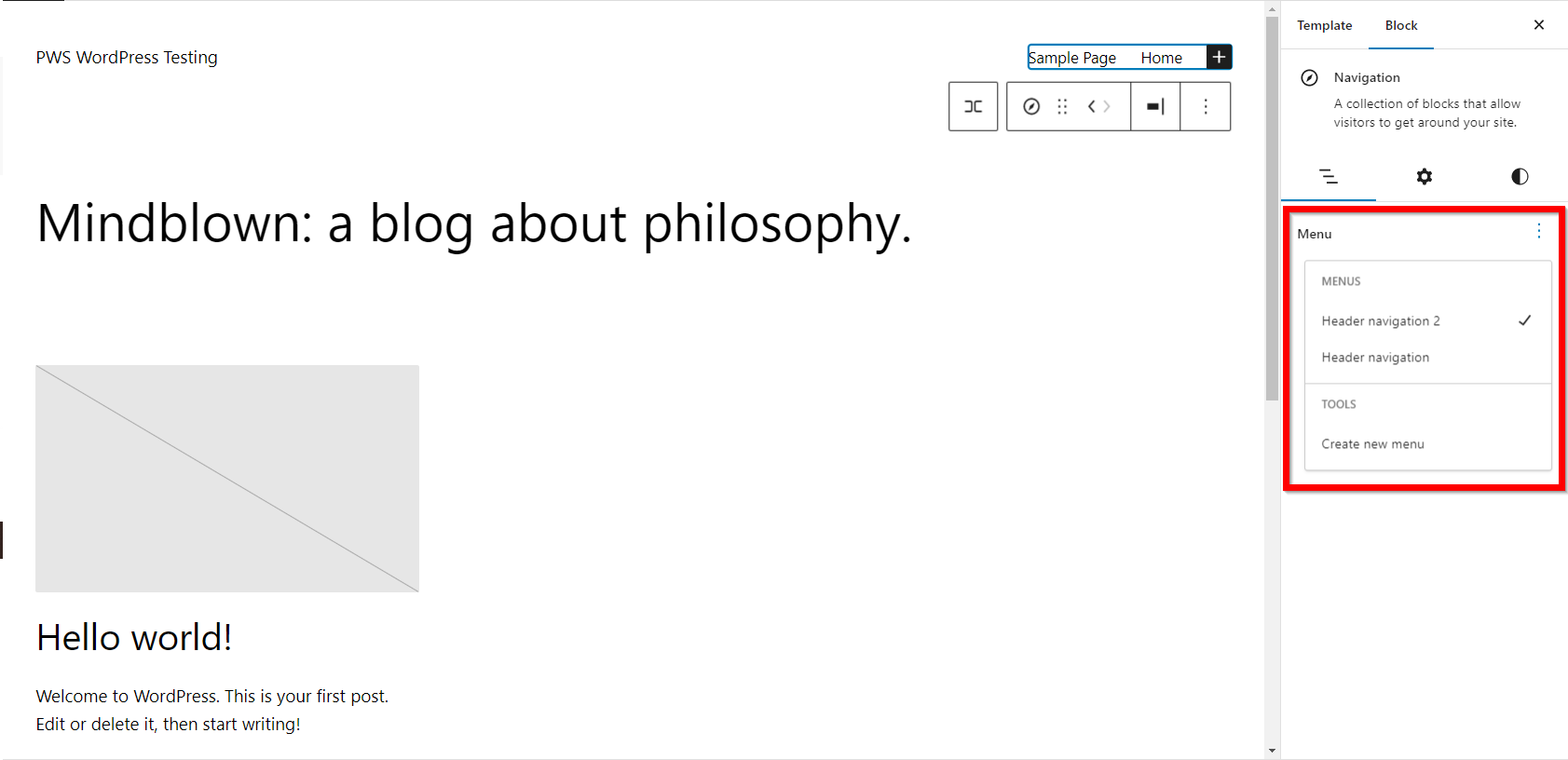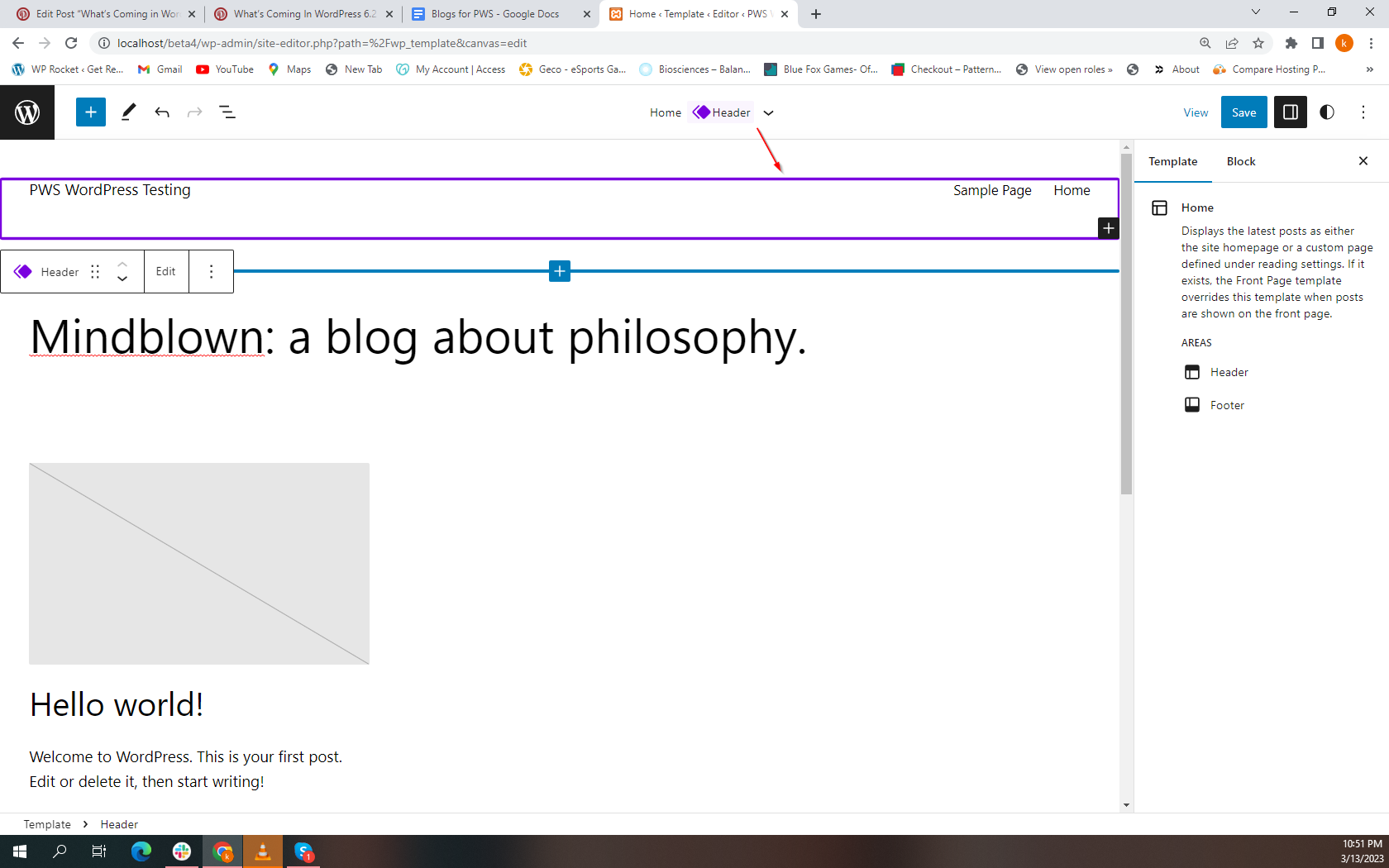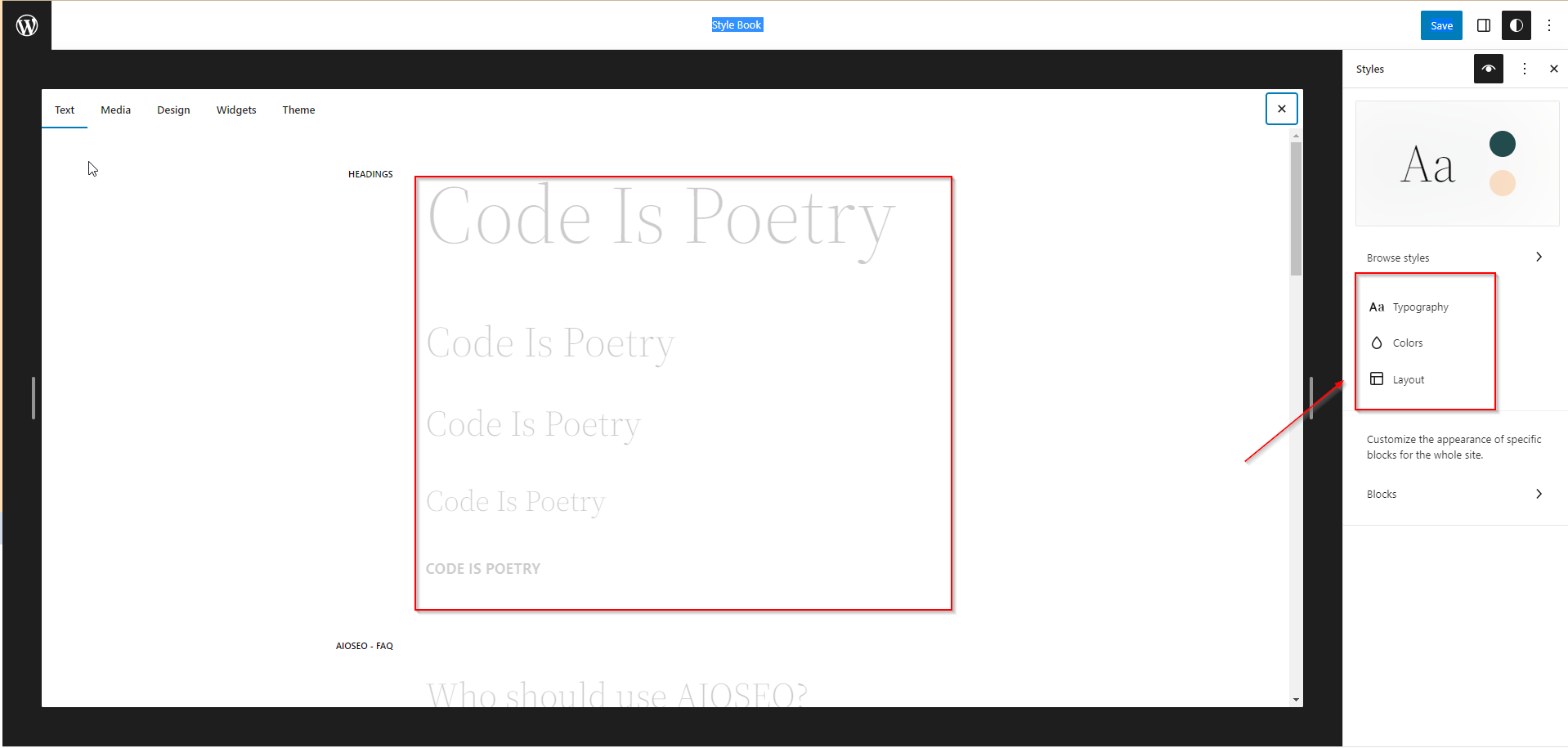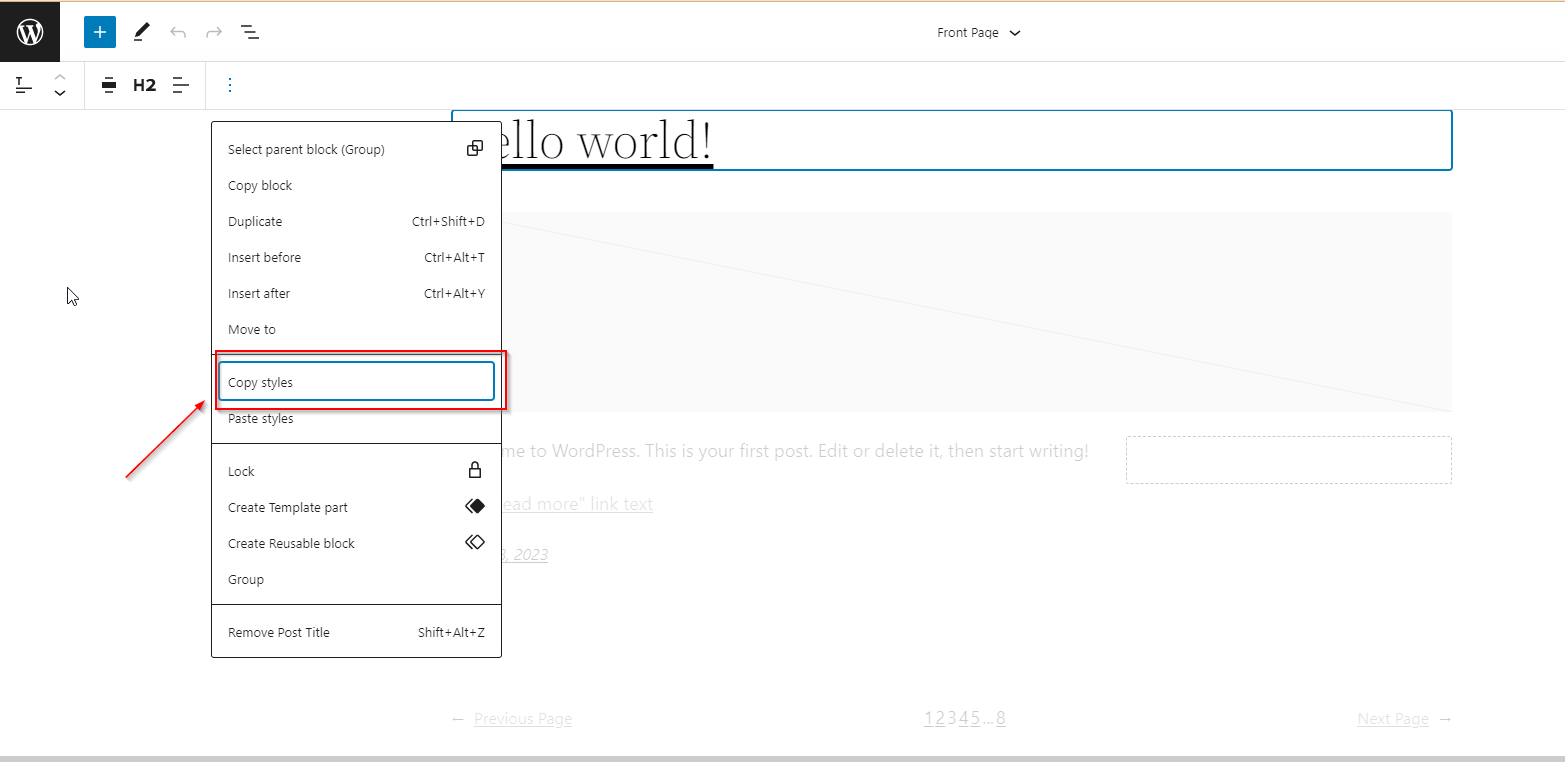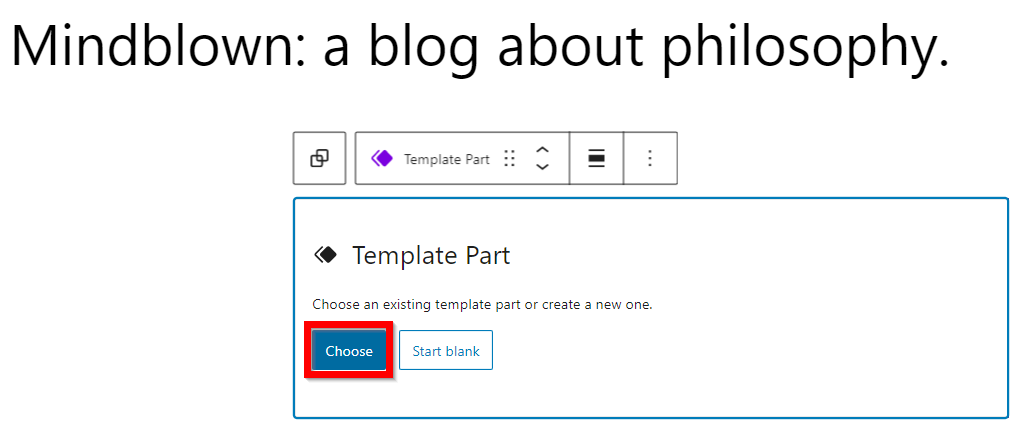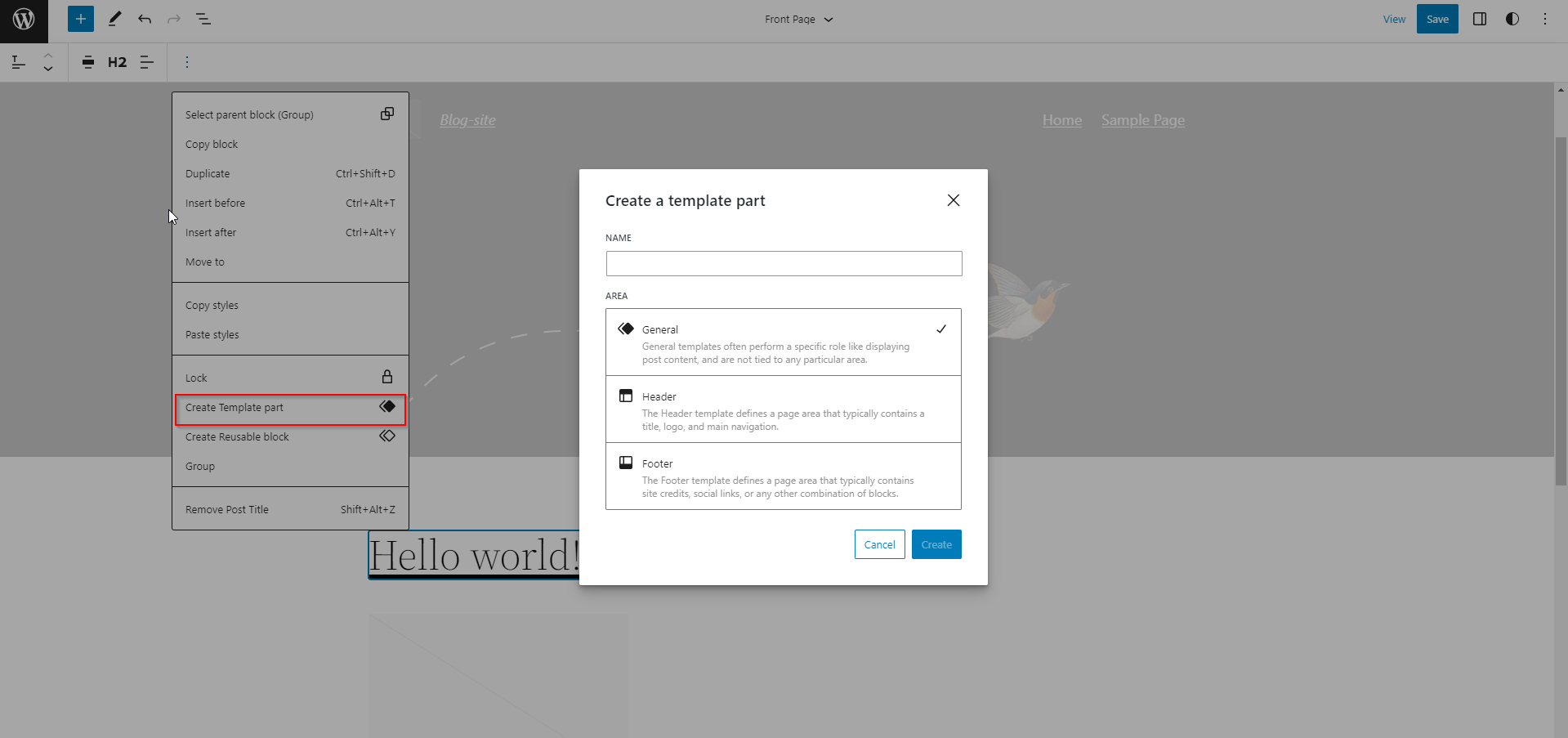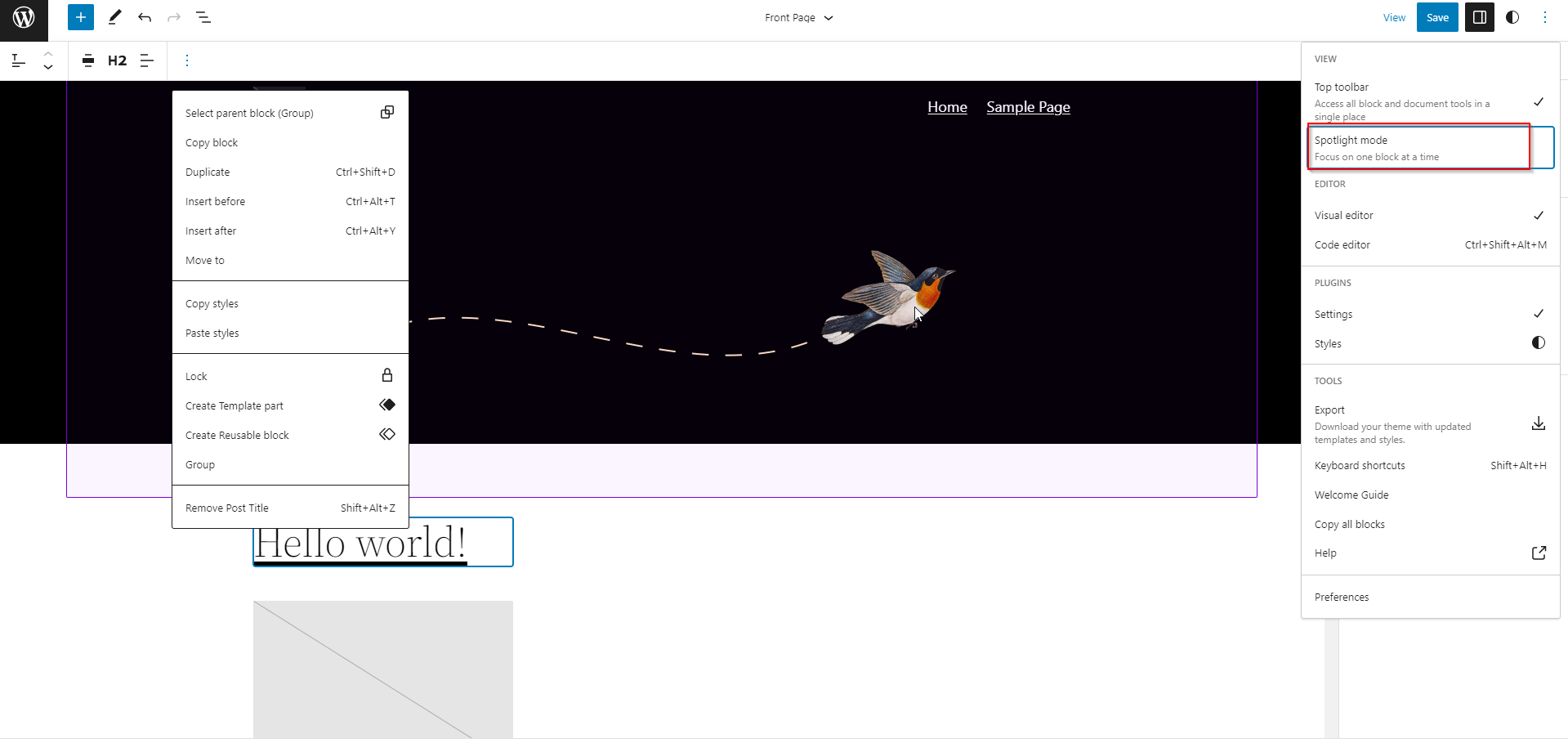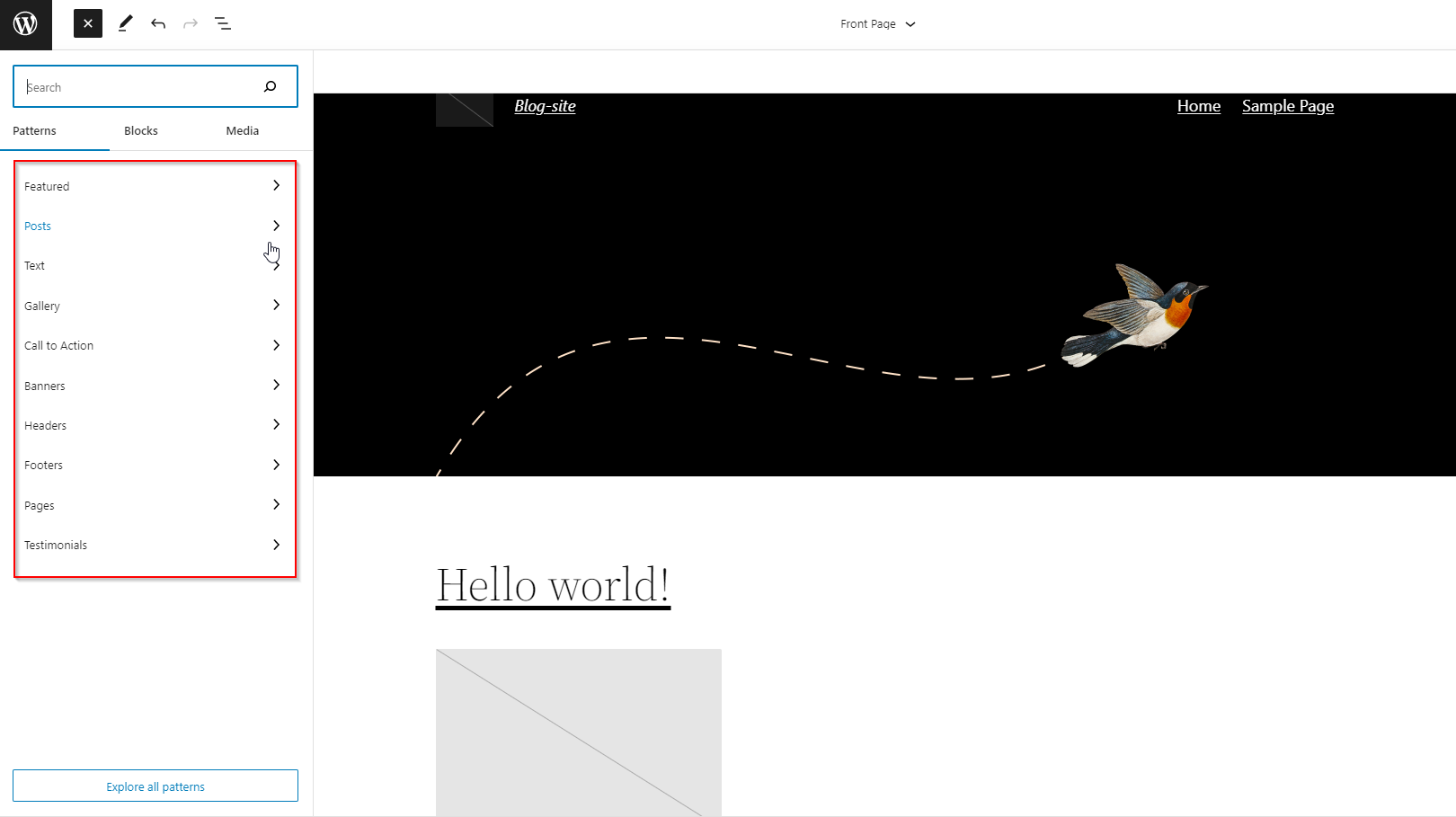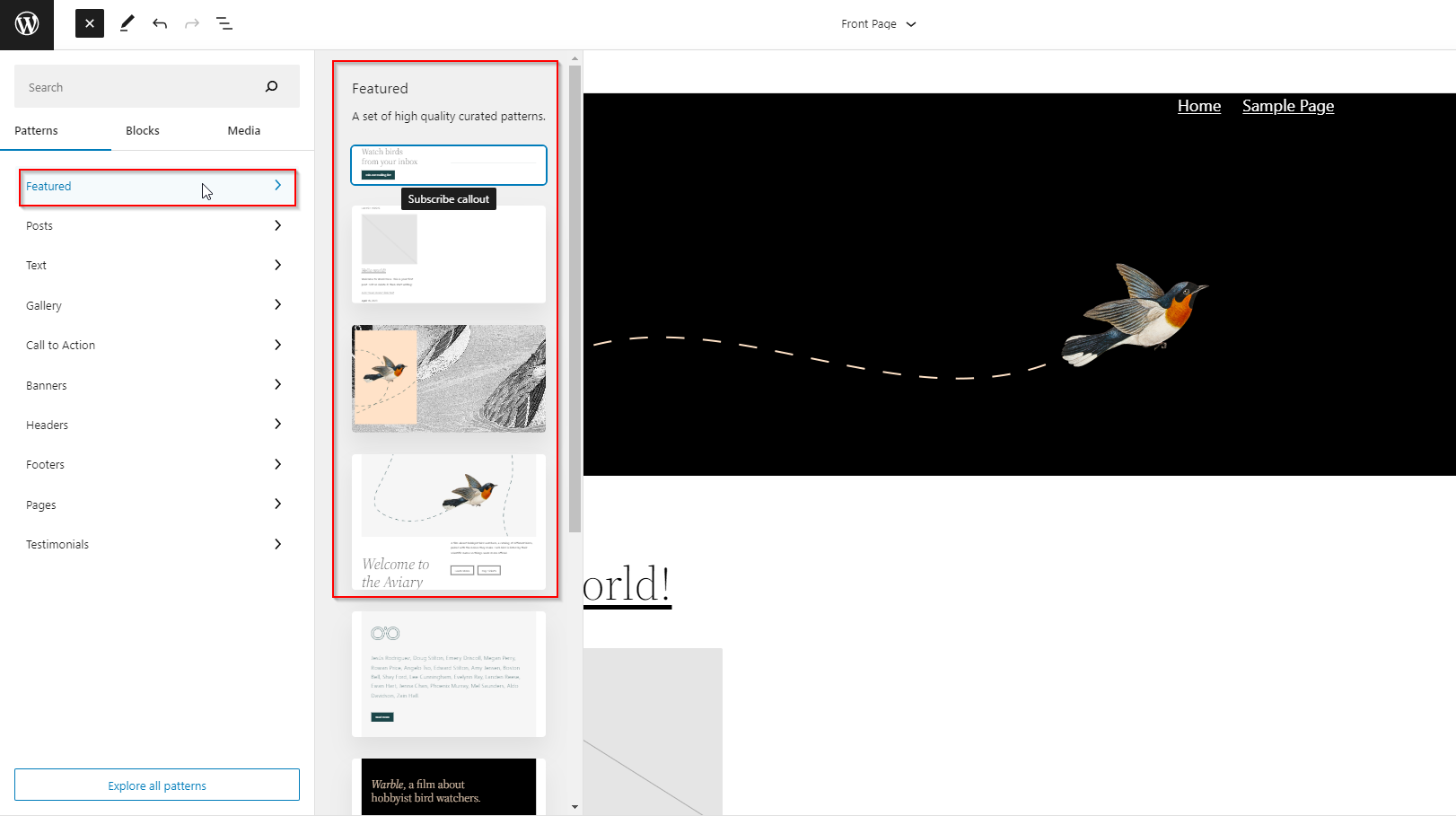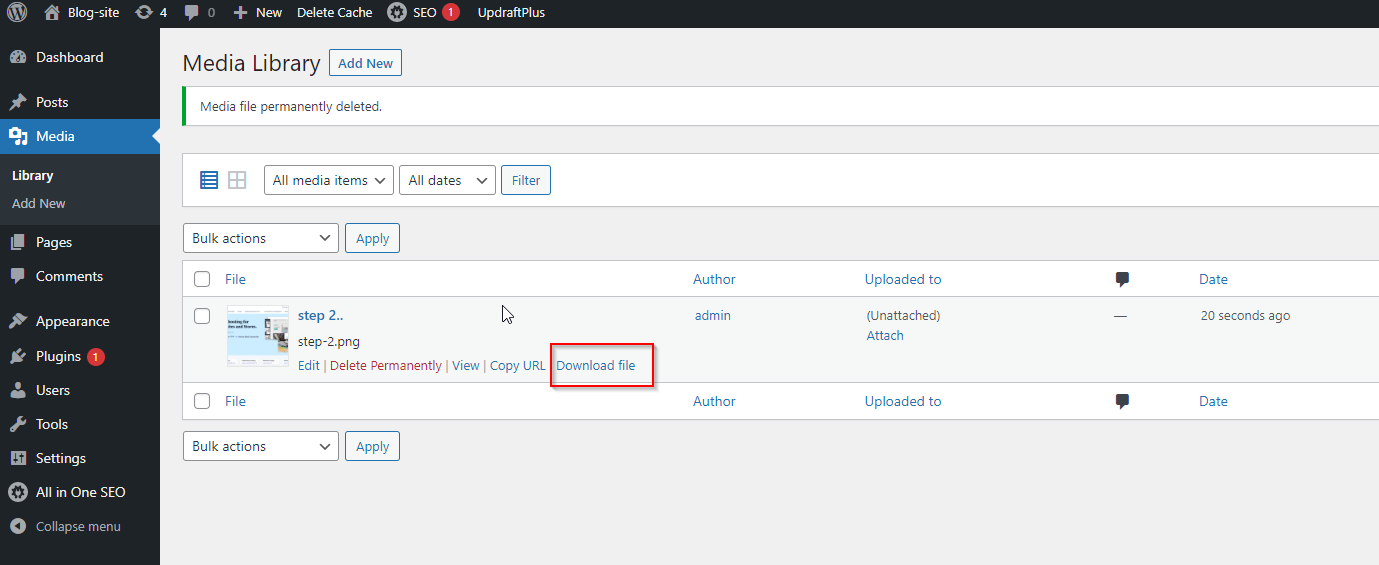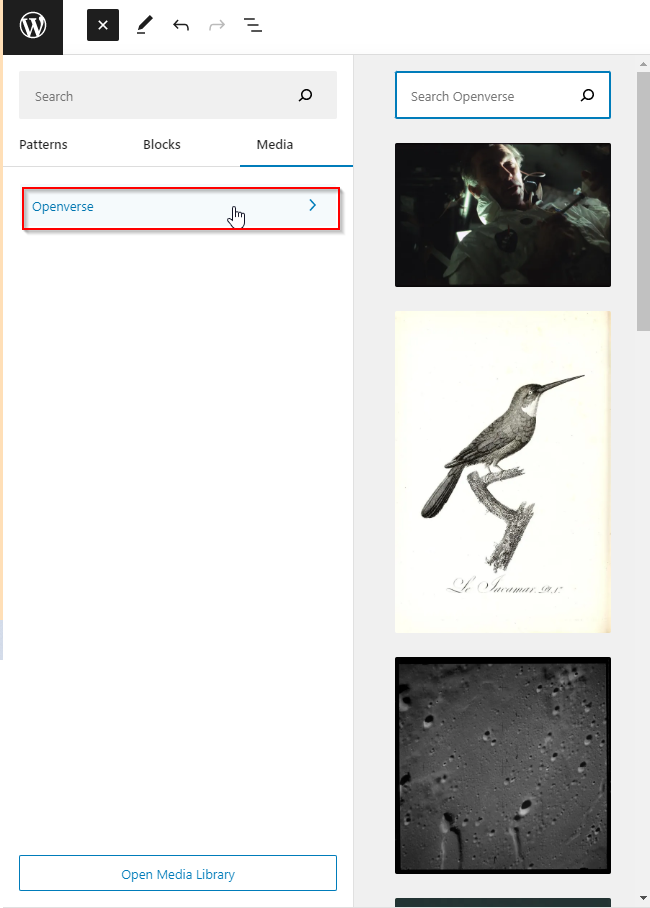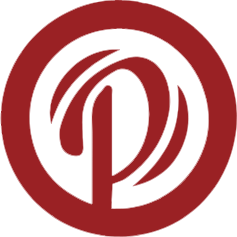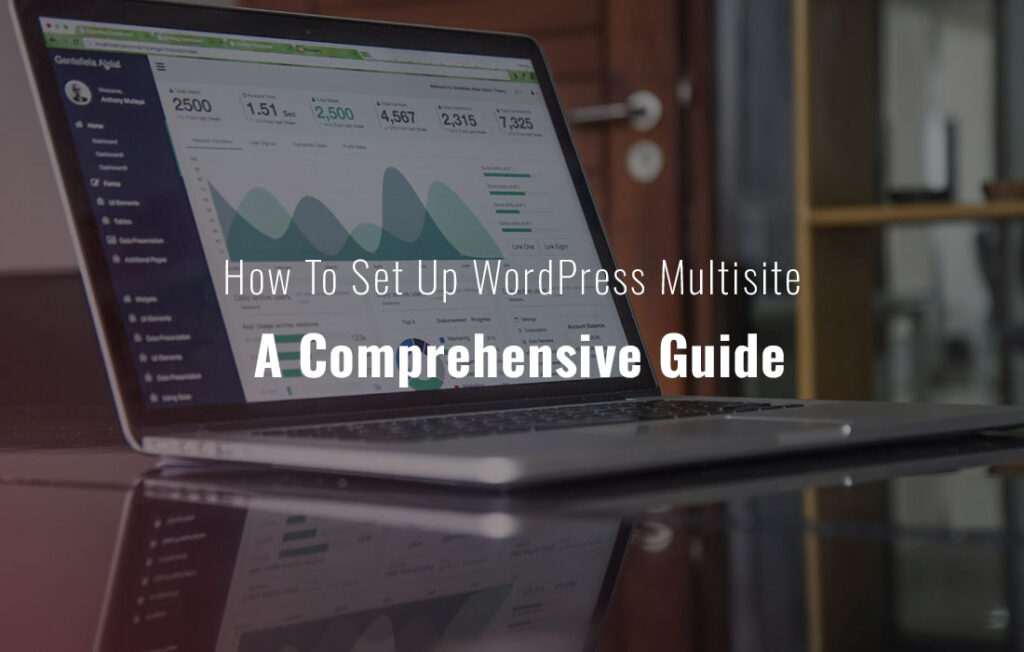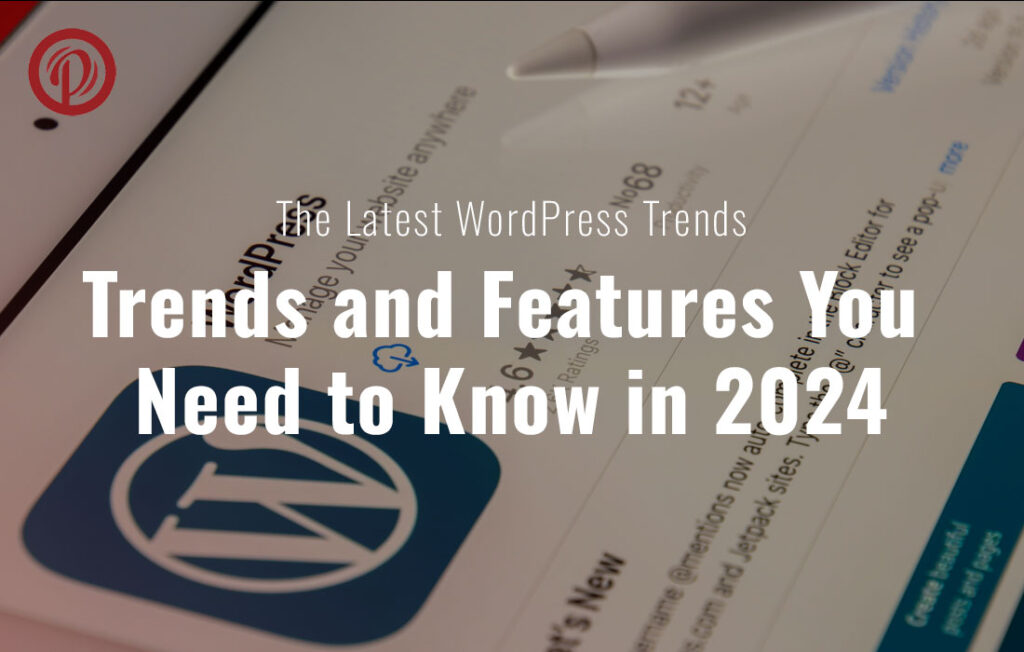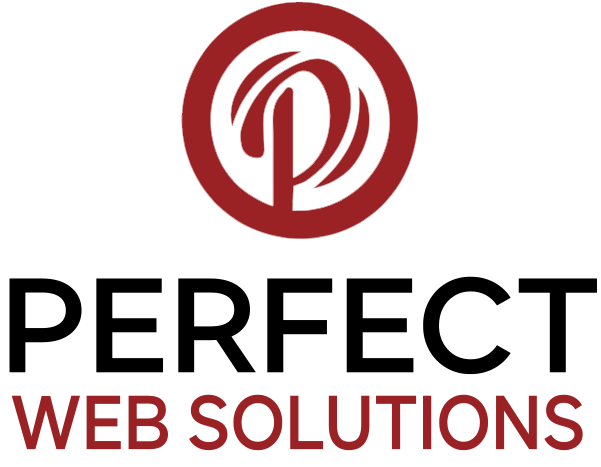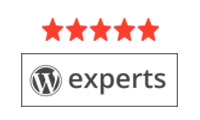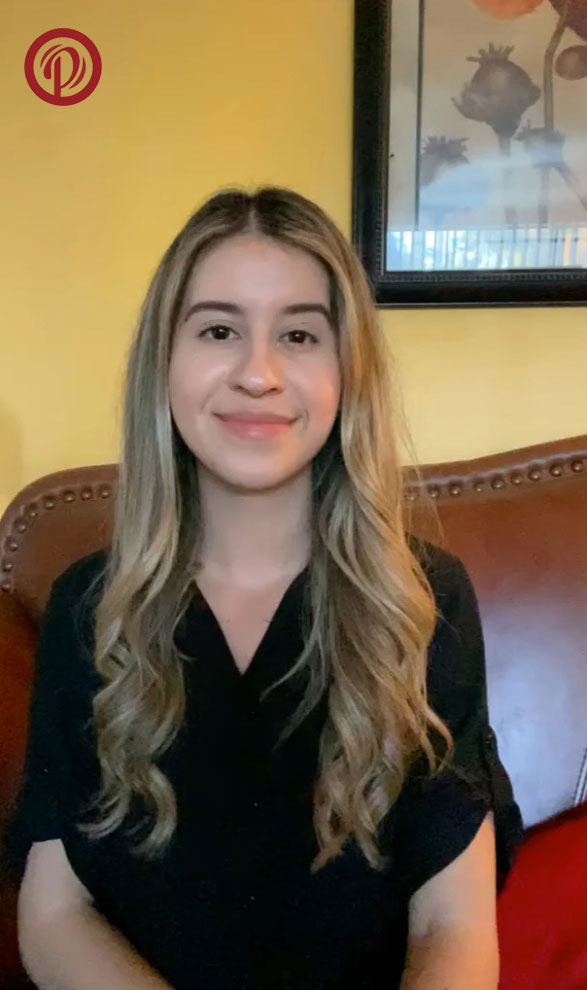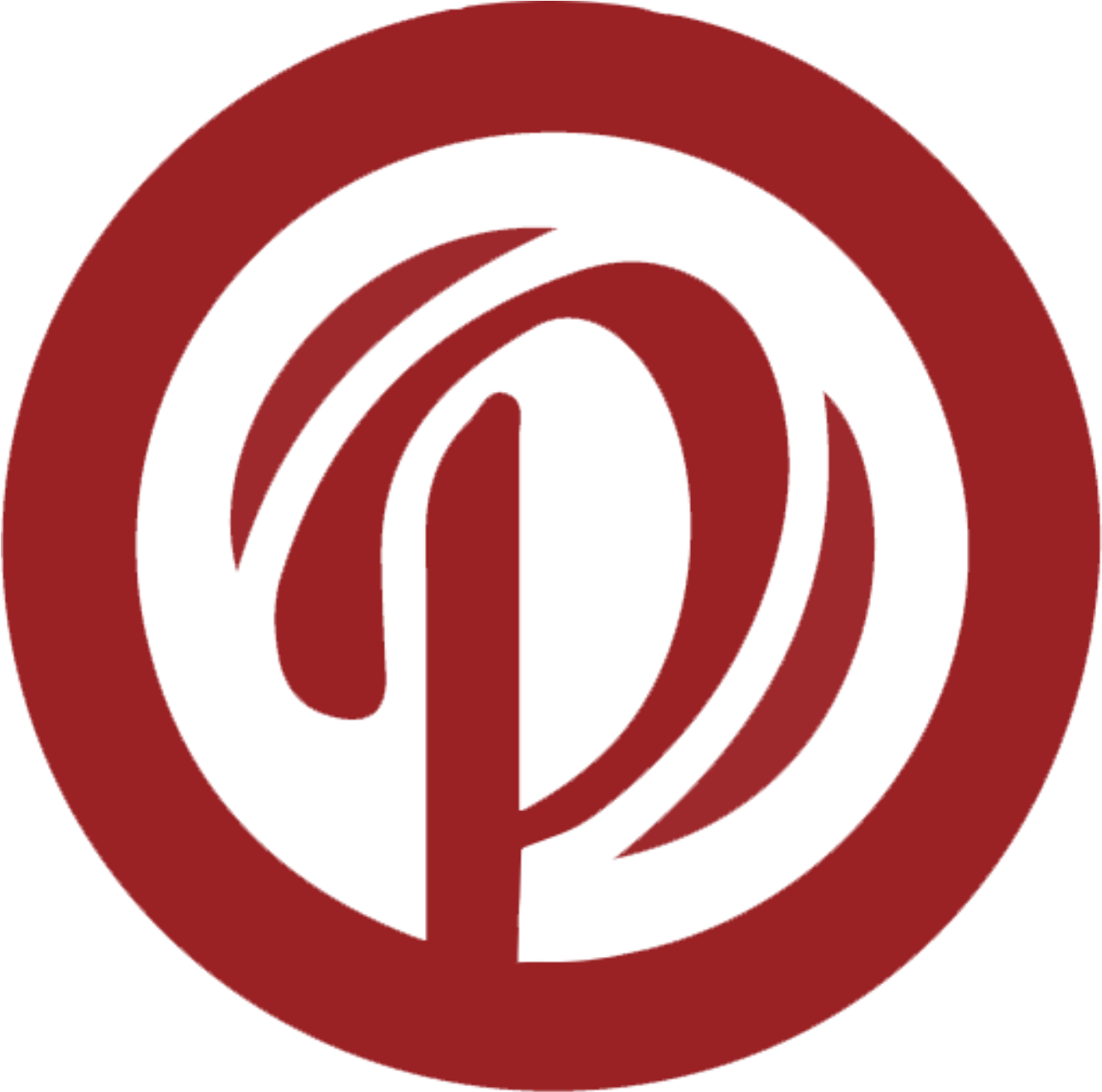It will be the second major release of 2023 and comes with significant new features and improvements. WordPress 6.2 Beta arrived a few days ago.
Our test sites have been closely monitoring the development and testing out new features.
Using screenshots and details, we’ll give you a sneak peek at what features WordPress 6.2 will have.
Note: You can try out the beta version on your computer by using the WordPress Beta Tester plugin. Please keep in mind that some of the features in the beta may not make it into the final release.
Here is a quick overview of changes coming in WordPress 6.2:
– Table of Contents
In WordPress 6.2, the new full site editor will come out of beta.
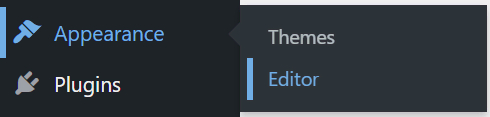
WordPress now completes a significant part of its development roadmap.
It is now possible to experiment with WordPress websites, plugins, and themes using the site editor feature.
By default, the Site Editor loaded the Home template of your theme. This left many beginners confused about which template they should edit.
WordPress 6.2 loads the template preview window first. From here, you can browse different templates and see a preview.
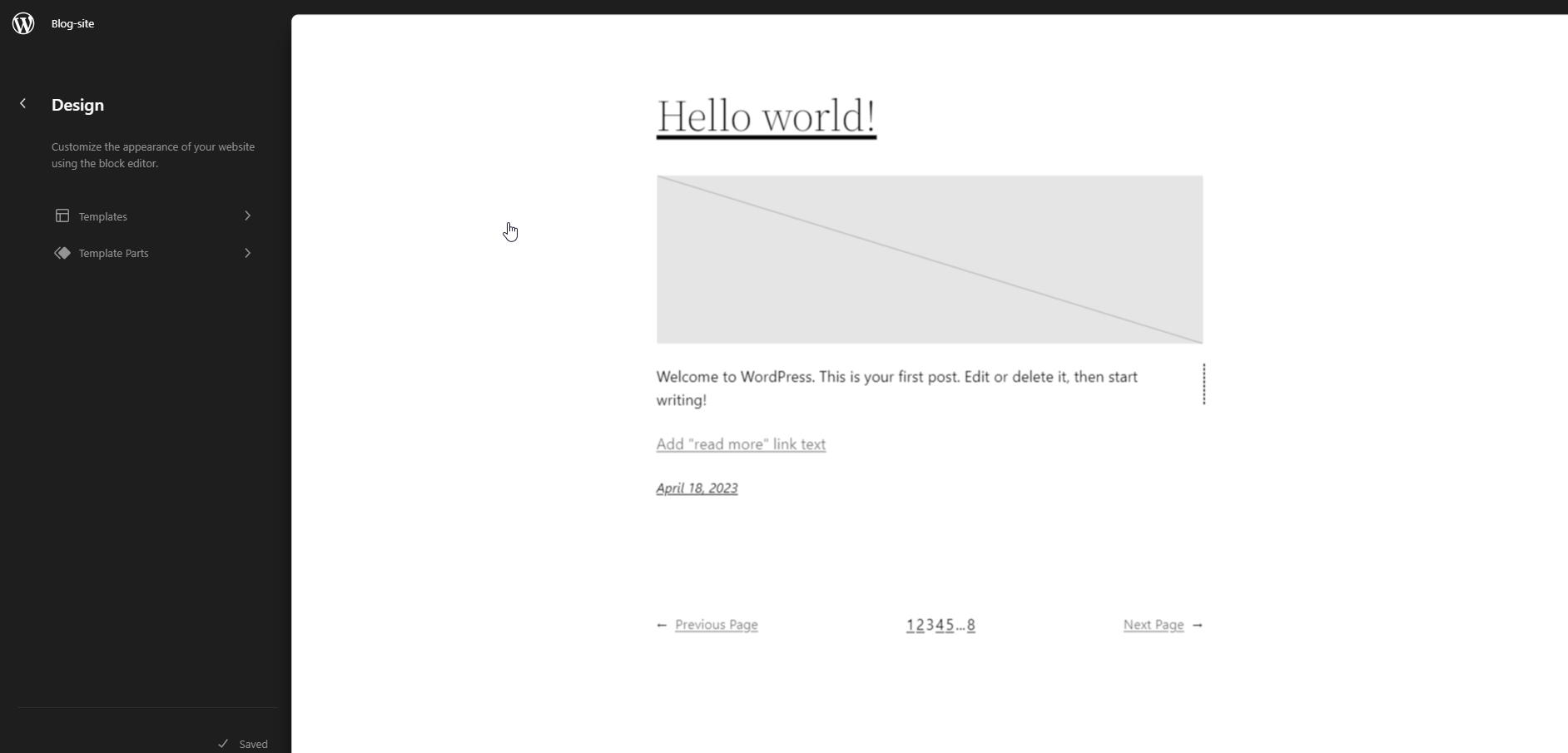
Simply click on the Edit button to begin editing the selected template.
Don’t forget to click on the Save button once you’re finished editing the template.
In the upper-left corner of the screen, click the WordPress logo to bring back the template browser.
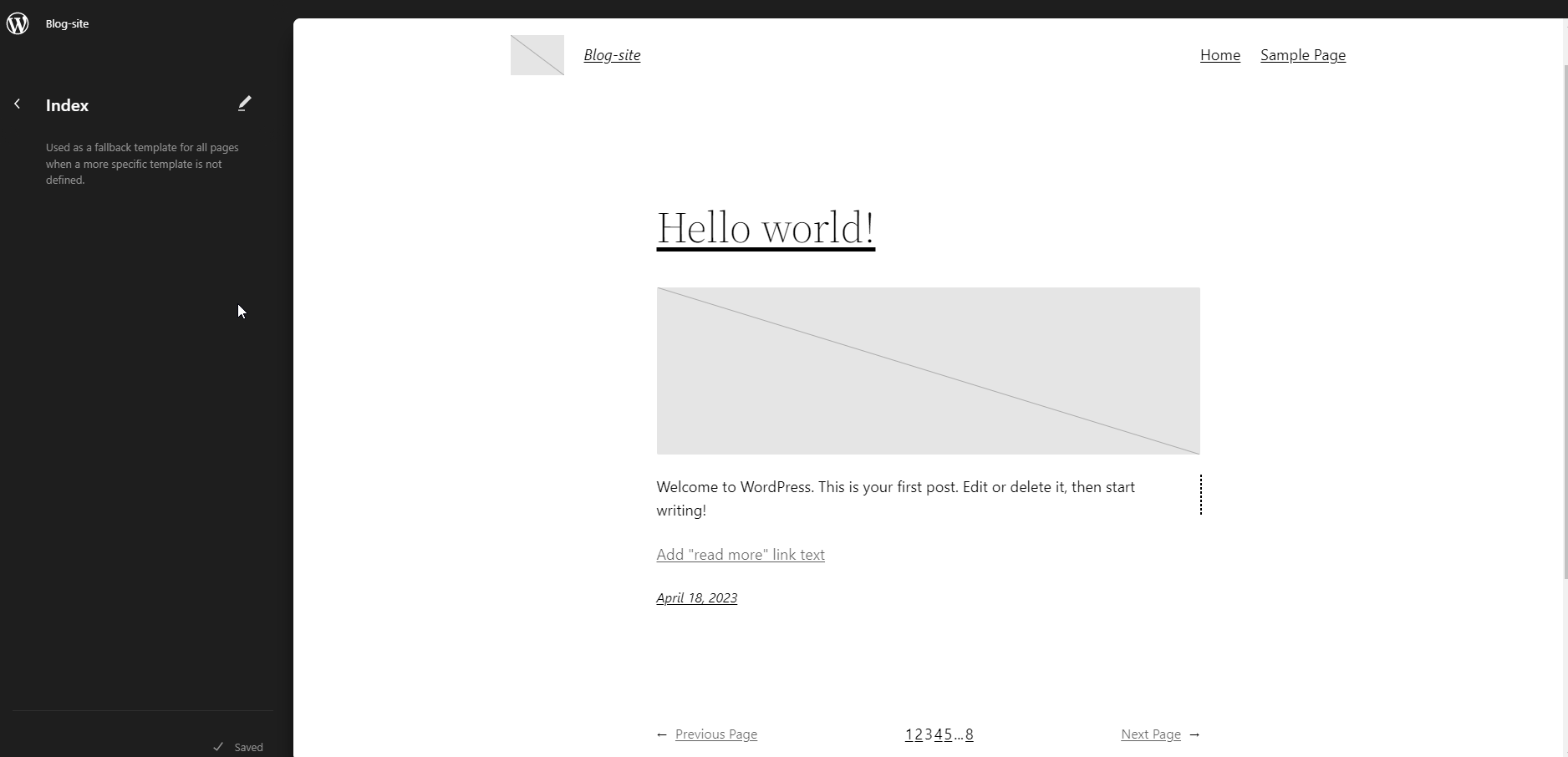
If you need to change the template, you can do so here. Otherwise, you can click on the WordPress logo again to exit the Site Editor.
WordPress’s site editor hid the ‘Theme Customizer’ in the last few releases, making adding custom CSS to themes difficult.
Users can switch to the Styles panel and select Custom CSS in WordPress 6.2.
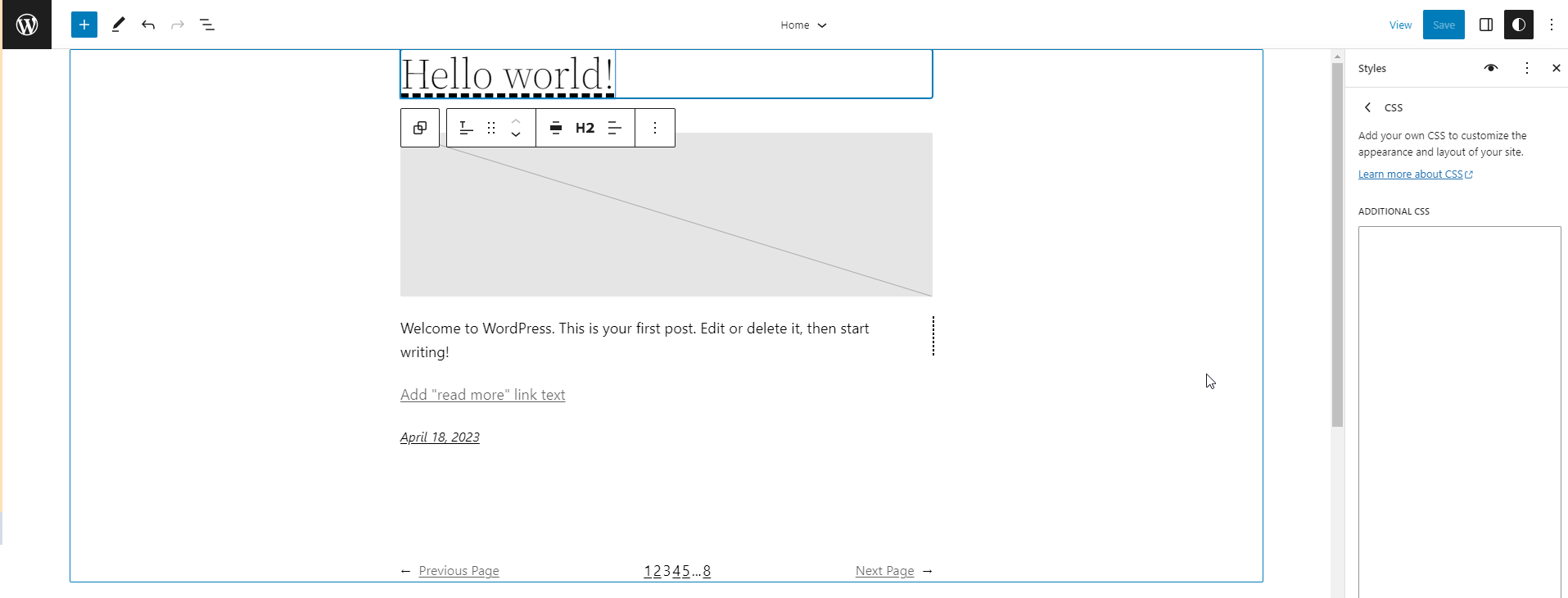
Next, you will see a list of blocks. Click on the block where you would like to apply your custom CSS.
Click on the Additional CSS tab under the block styles.
If you want to conditionally add CSS or keep your custom styles outside of theme specific settings, then we recommend using the free WPCode plugin.
Users have found it difficult to create and manage navigation menus in the full site editor. WordPress 6.2 aims to fix this by improving how users can do so.
Under the Navigation block, you can now add, remove, and edit menu items instead of editing them inline.
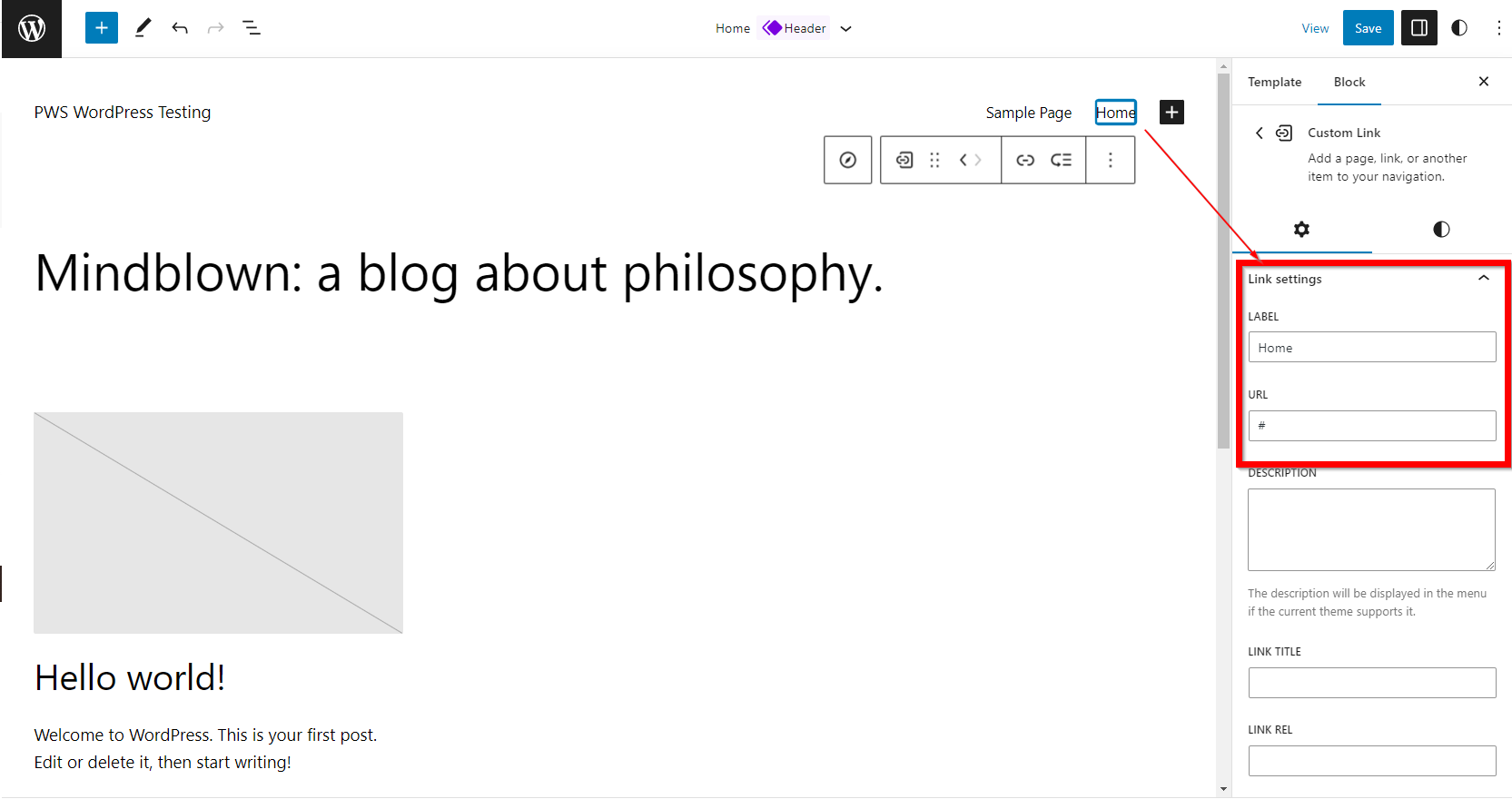
Click on the Add Block (+) button to add a new menu item. You can also drag and drop menu items to rearrange them.
Creating a new menu or reloading your old one is as simple as clicking on the three-dot menu.
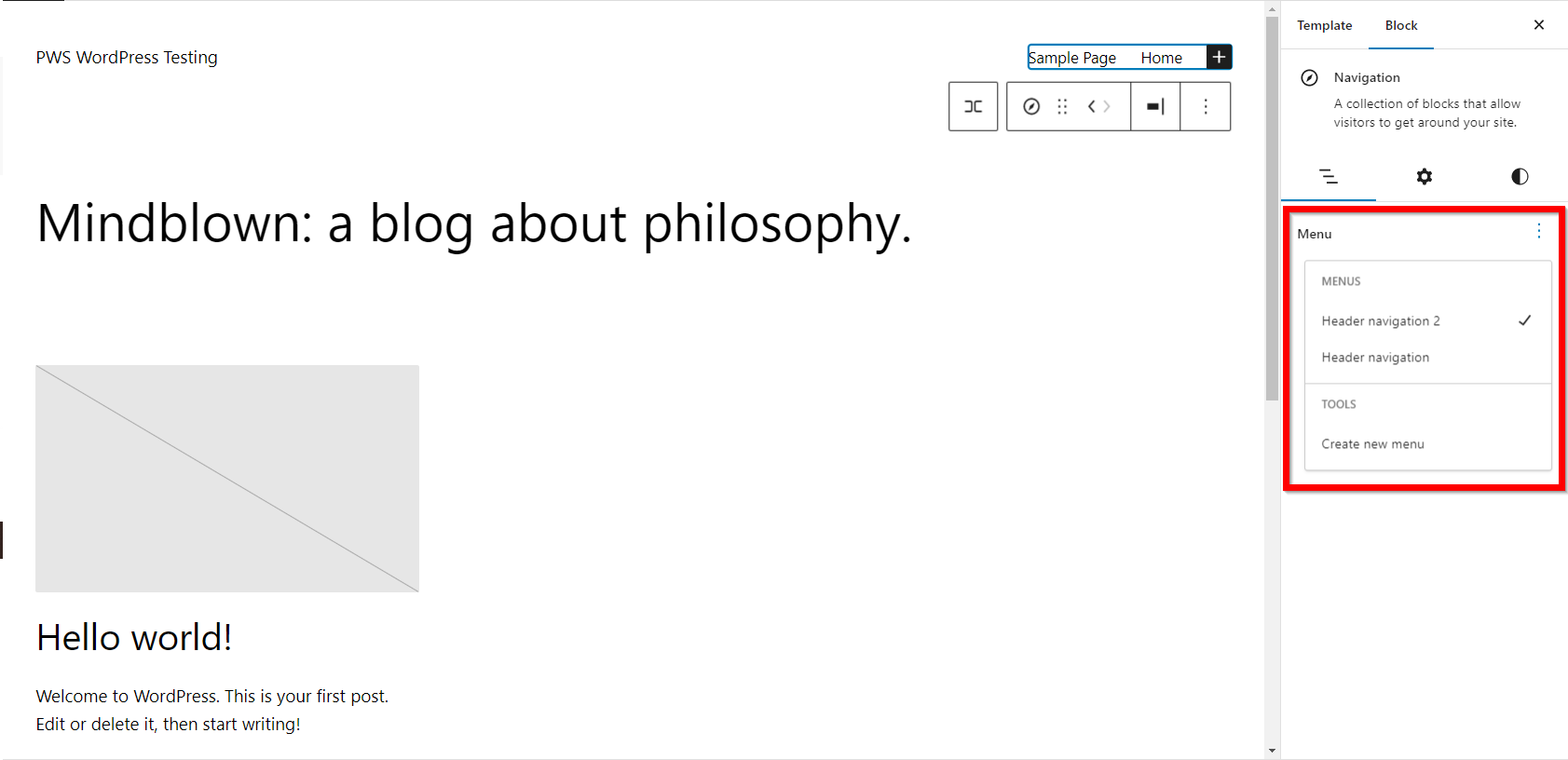
Additionally, WordPress 6.2 will highlight the template part you are editing, and changes will be made side-wide, globally.
An element will be bordered with a color and have an icon representing the template part.
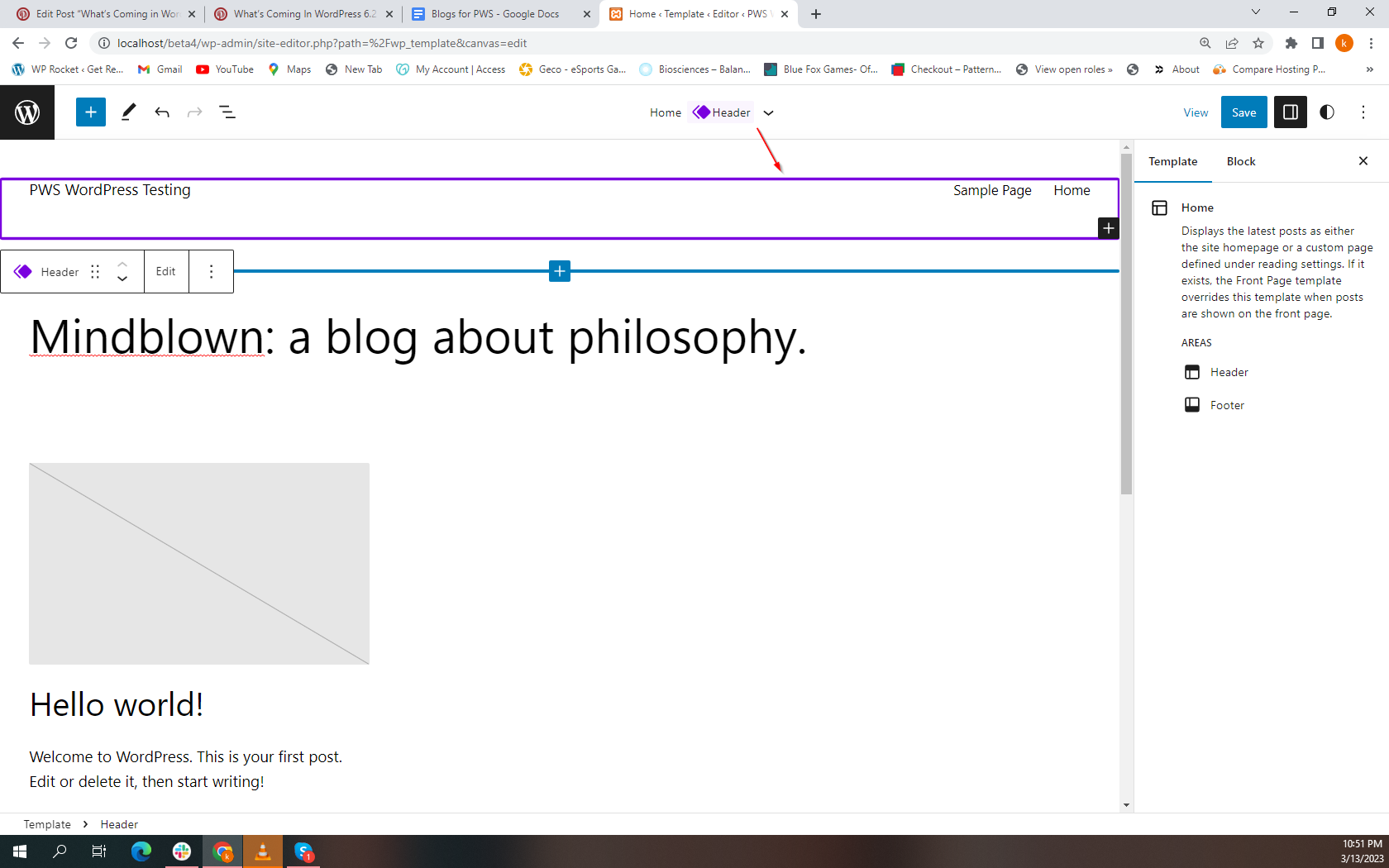
Instead of editing the specific page or post, users will now be editing a template part that will affect other pages on the site as well.
In WordPress 6.2, the editor will include a ‘Style Book.’ Click on the icon in the Styles panel to open the Style Book.
This will show you all the blocks in your theme, as well as how they are styled.
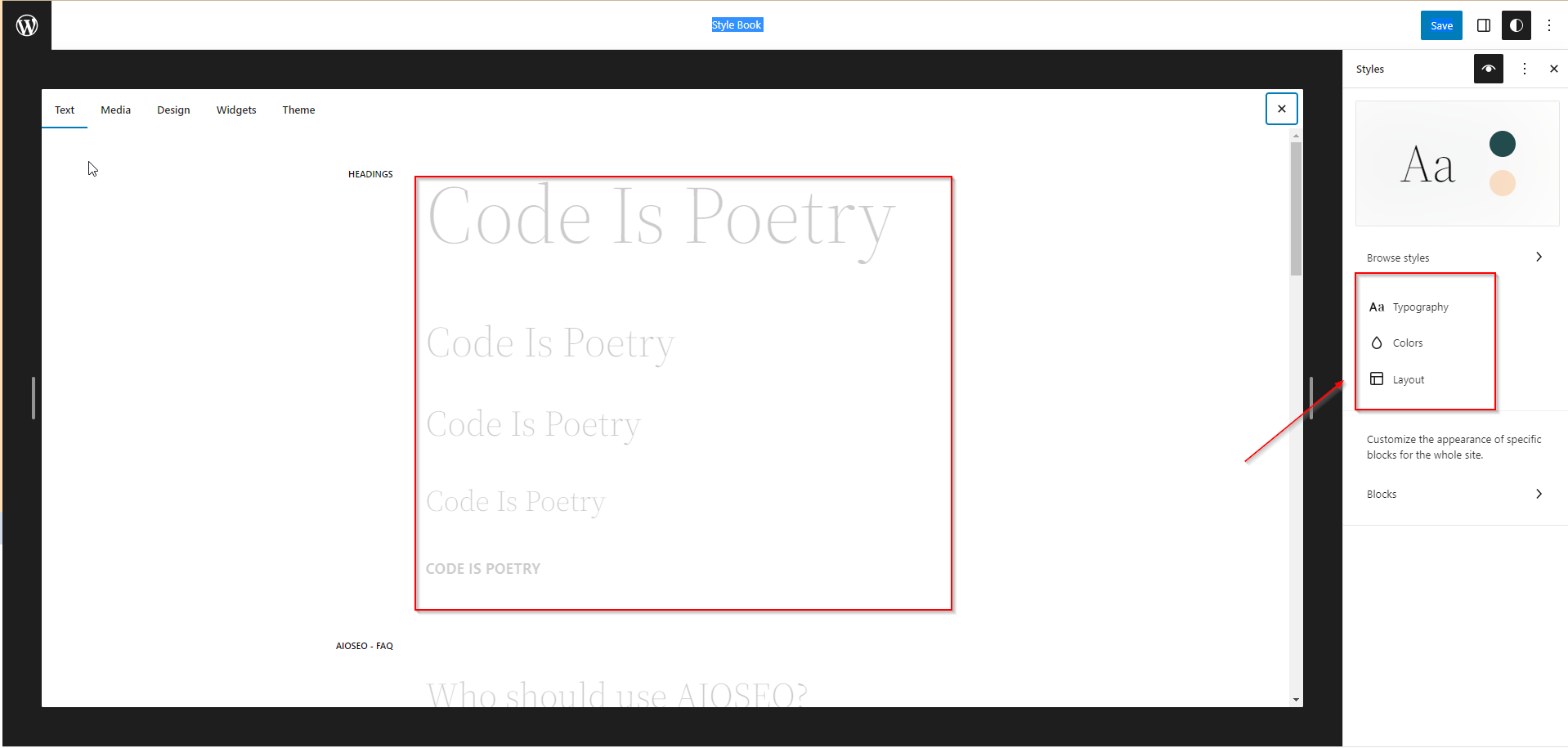
By doing this, you are able to locate a block much more quickly, and then click to edit it directly.
Once that is done, you can make changes to the appearance and style of the program and customize it as you see fit.
Having made it easier to edit block styles and appearances, there is a need to easily copy and paste them.
With WordPress 6.2, you will be able to copy block styles by clicking on block options and selecting ‘Copy Styles’.
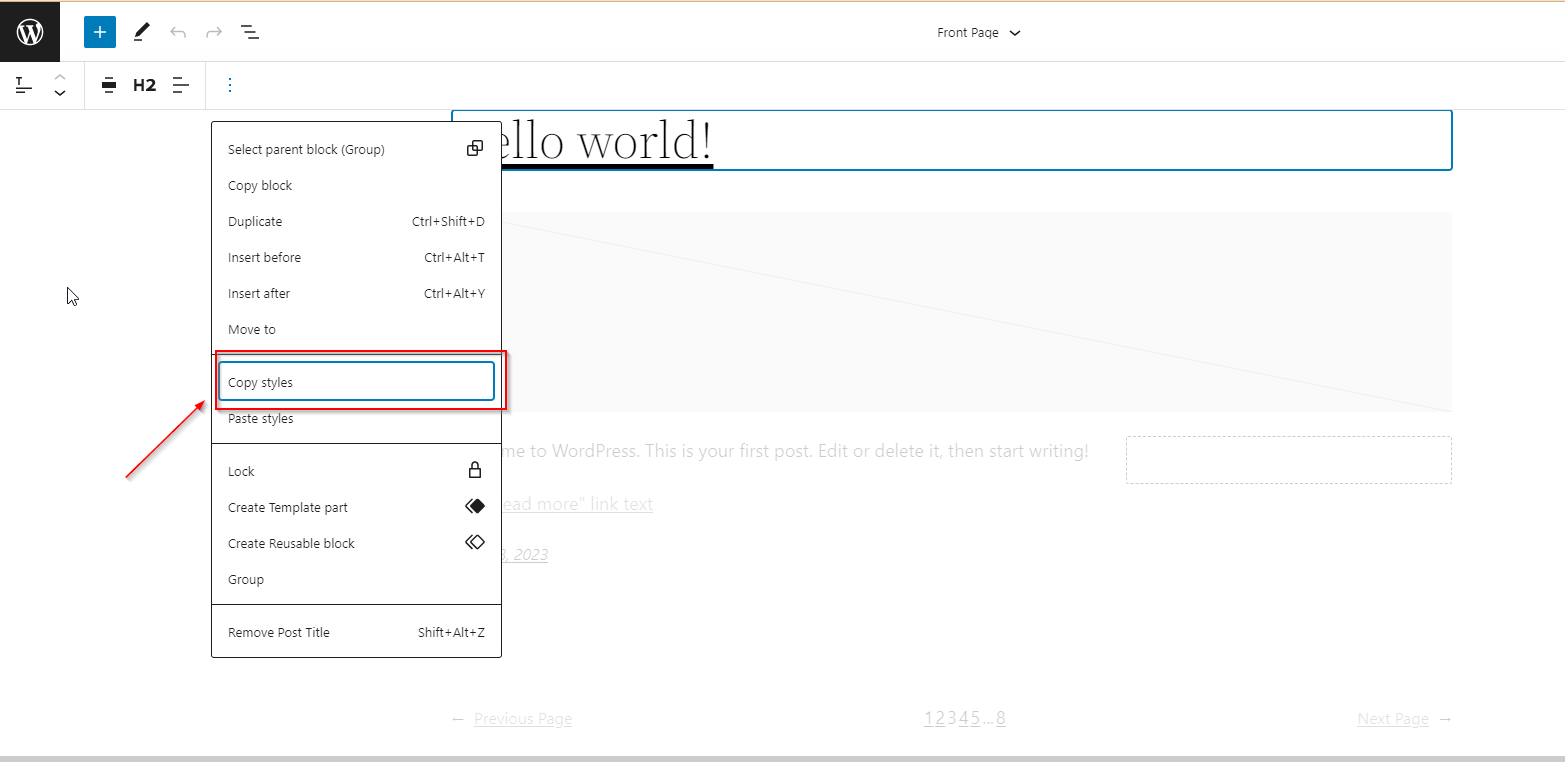
Afterwards, choose ‘Paste styles’ from the block options to edit another block.
To view the contents of the clipboard, your browser will ask for permission. Click ‘Allow’ to proceed.

When switching themes, users with classic widget themes lost their legacy widgets. WordPress 6.2 will provide a fallback by converting legacy widgets into special Template Parts.
The first step is to enter the site editor, edit the template where you want to import the widgets, then create a new template part using the Add New Block button (+).
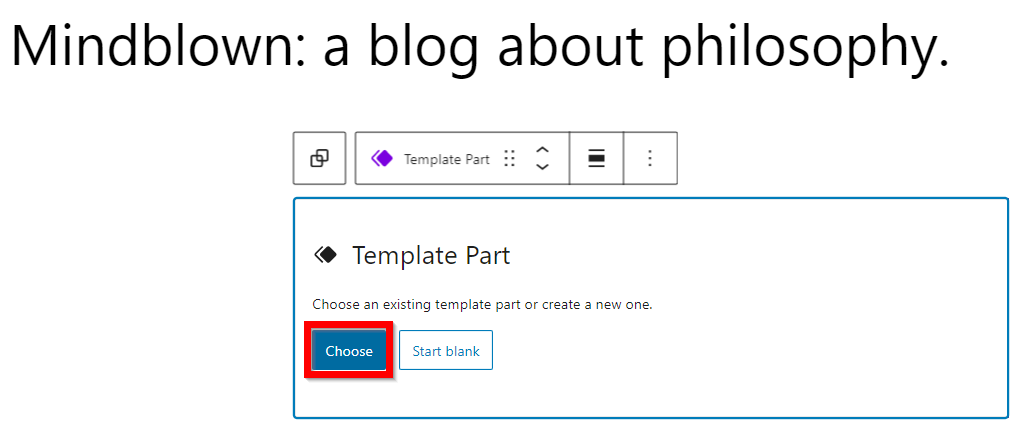
Click on the Advanced tab in the template part settings panel to expand it, and you’ll find an option to import a widget area.
There are two sub-panels for blocks in WordPress 6.2. One shows block settings and the other shows styles.
Having this information will help users understand where to look if they want to change a block’s appearance.
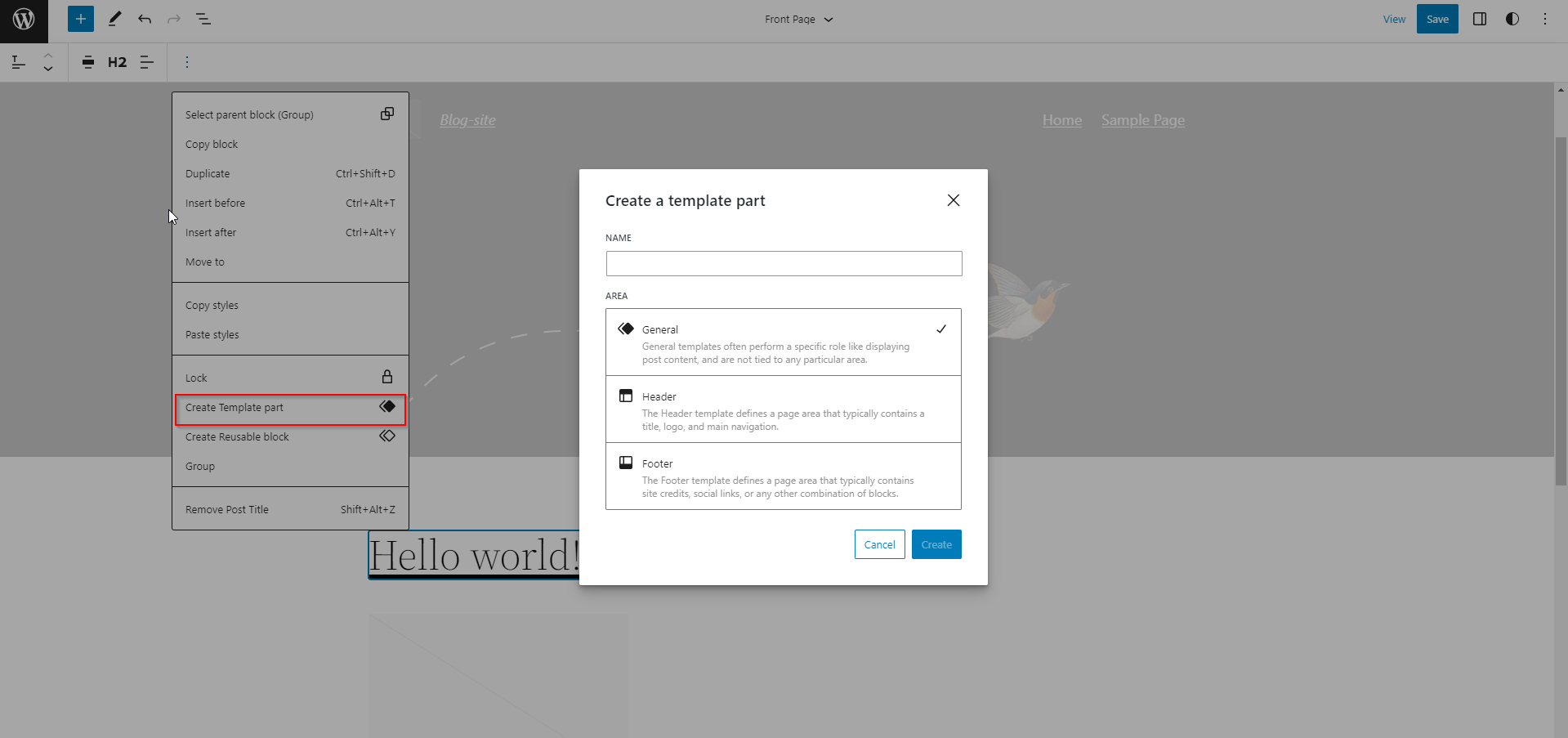
In the post editor screen, WordPress has always provided the option to hide formatting buttons and toolbars.
WordPress 5.4, however, made the editor full-screen by default. It provided a much cleaner writing interface, but no distraction-free mode.
Users will be able to choose a distraction-free mode from the editor settings in WordPress 6.2 to remedy this.
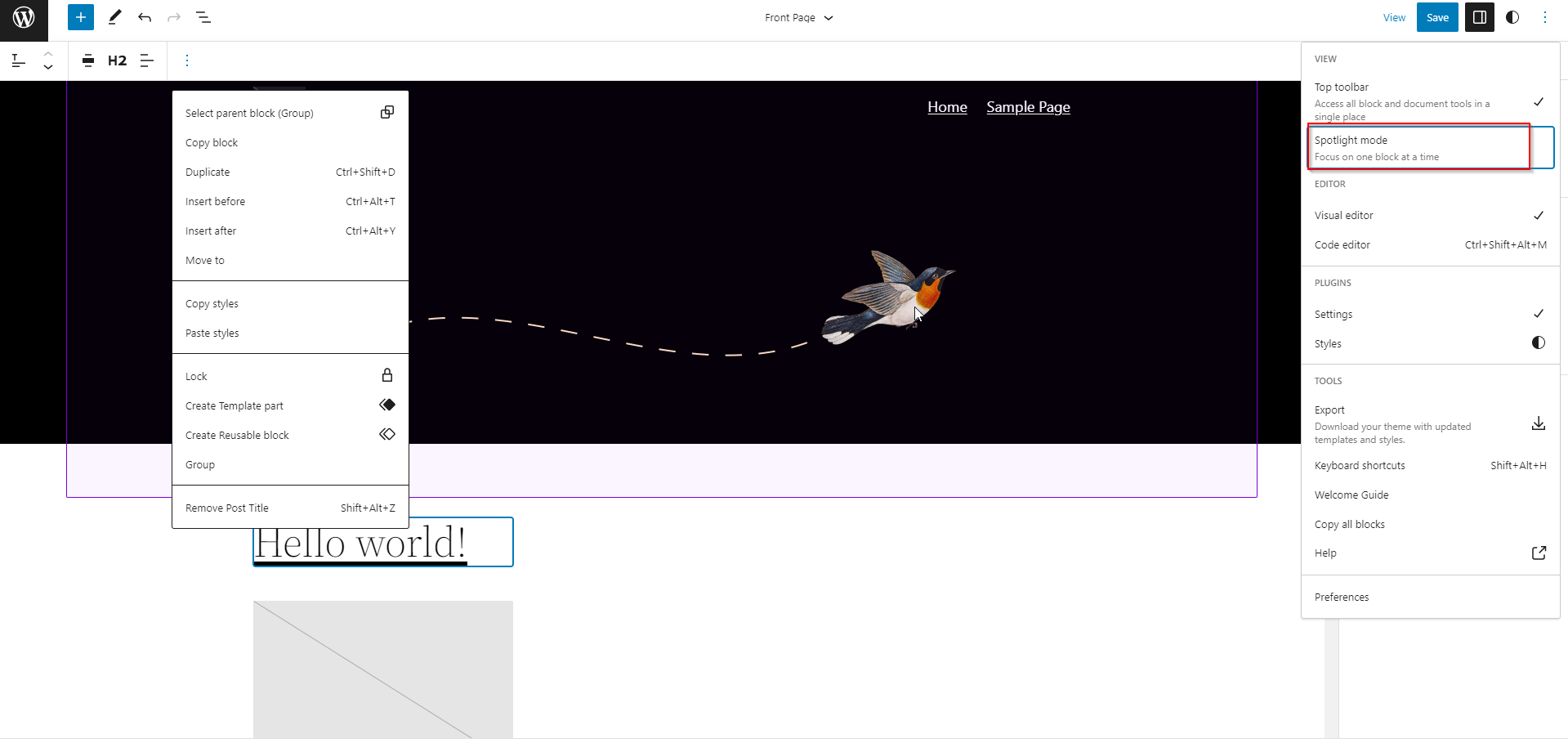
It will show the categories first instead of previews and a drop-down menu of categories in WordPress 6.2.
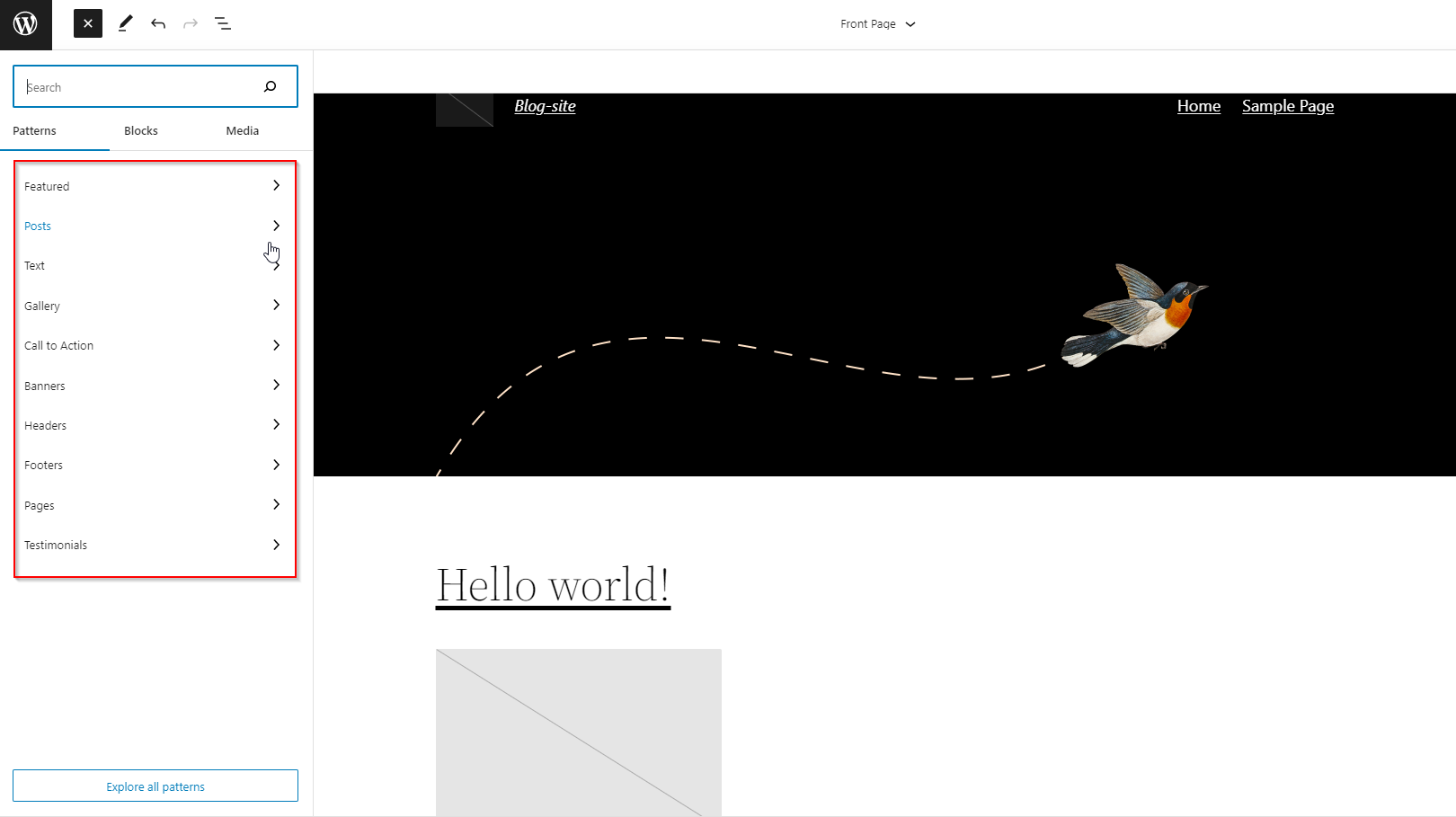
There are two new categories of Patterns added for the Header and Footer sections.
Clicking on a category will show you the available patterns that you can use.
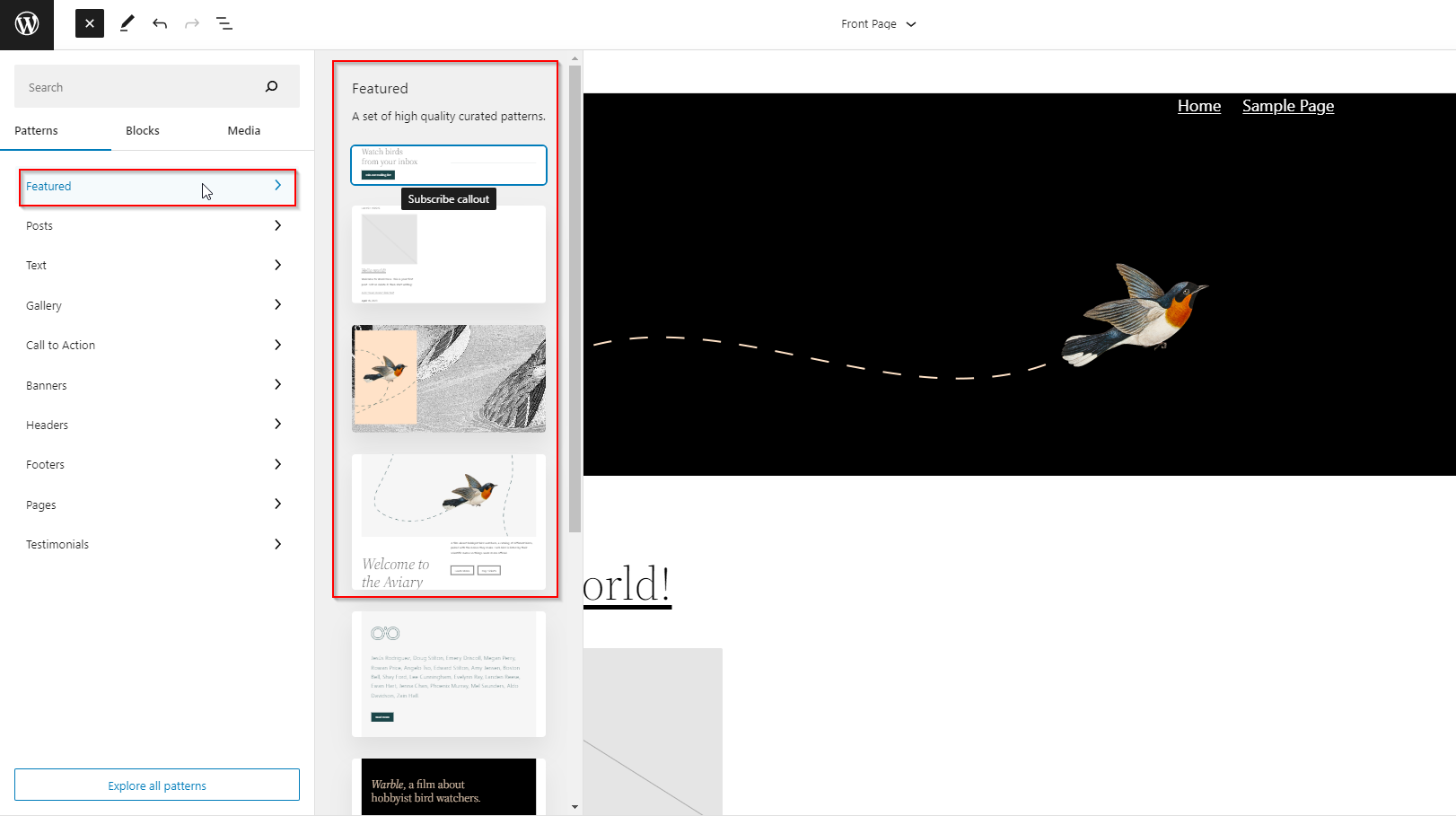
After that, you can just click to insert a pattern into your template and begin editing it.
Download Link For Media Files – The media screen will now show a Download File link in the list view.
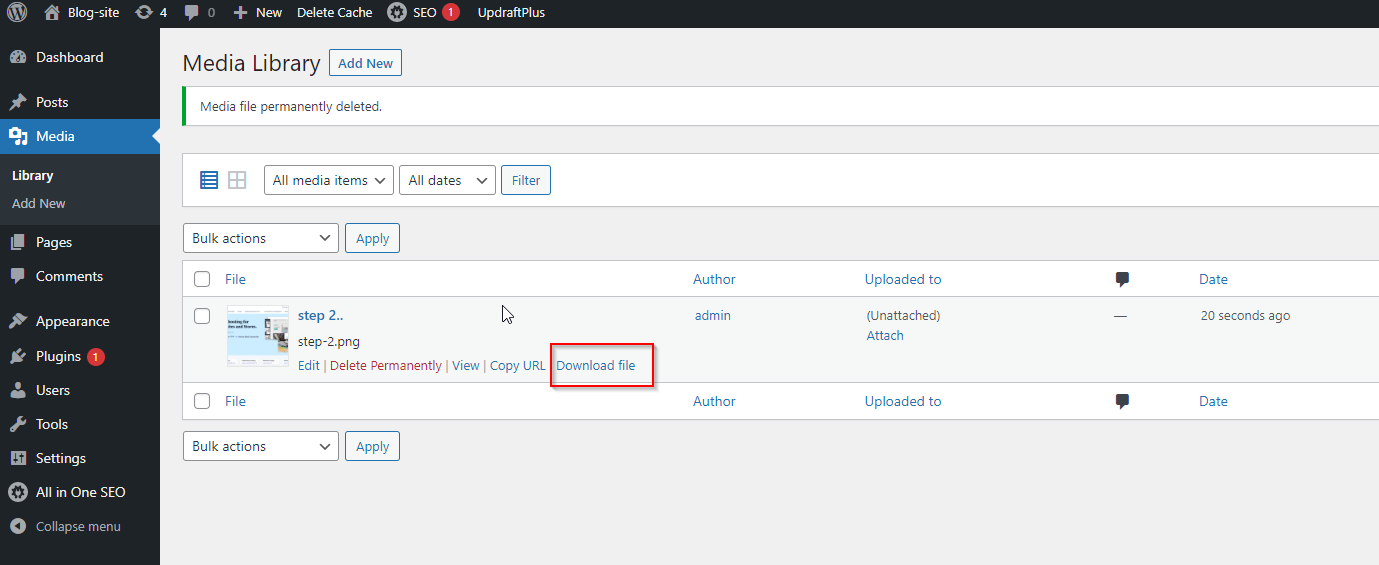
Openverse Integration to Add Free Images – Openverse offers royalty-free open-source images.
In WordPress 6.2, users will be able to find and add those images from the Add New panel.
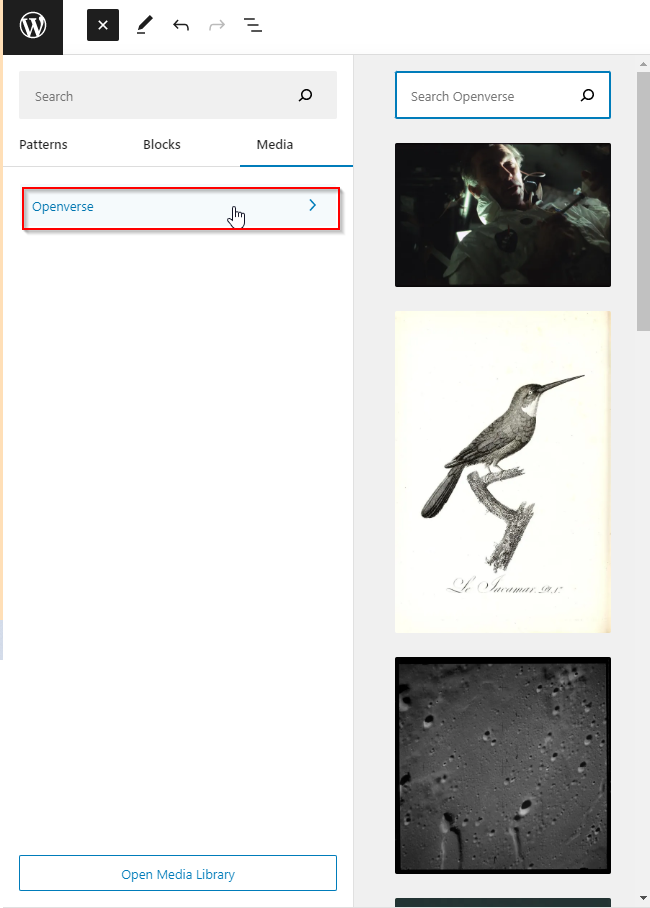
New Icon for the Settings Panel – The icon to display the settings panel previously used a gear icon.
Panels are now used to represent it.
It is intended for developers, but there are a lot of changes in WordPress 6.2. Here are some of them:A number of changes have been made in WordPress 6.2 aimed at developers. Here are some of the most notable changes:
- Faster updates by moving directories instead of copying them.
- A new switch_to_user_locale() function is introduced.
- Create autosave revisions only when content is changed.
- Add a style variation tag to themes that use style variations.
In total, WordPress 6.2 beta 1 includes 292 enhancements, 354 editor bug fixes, and more than 195 core tickets.
Hopefully, this article gave you a glimpse of what’s to come in WordPress 6.2.
Let us know what features you find interesting and what you’d like to see in a future WordPress release!
We will be able to update your website without affecting your website content image sizing and responsiveness to different mobile resolutions. CONTACT US