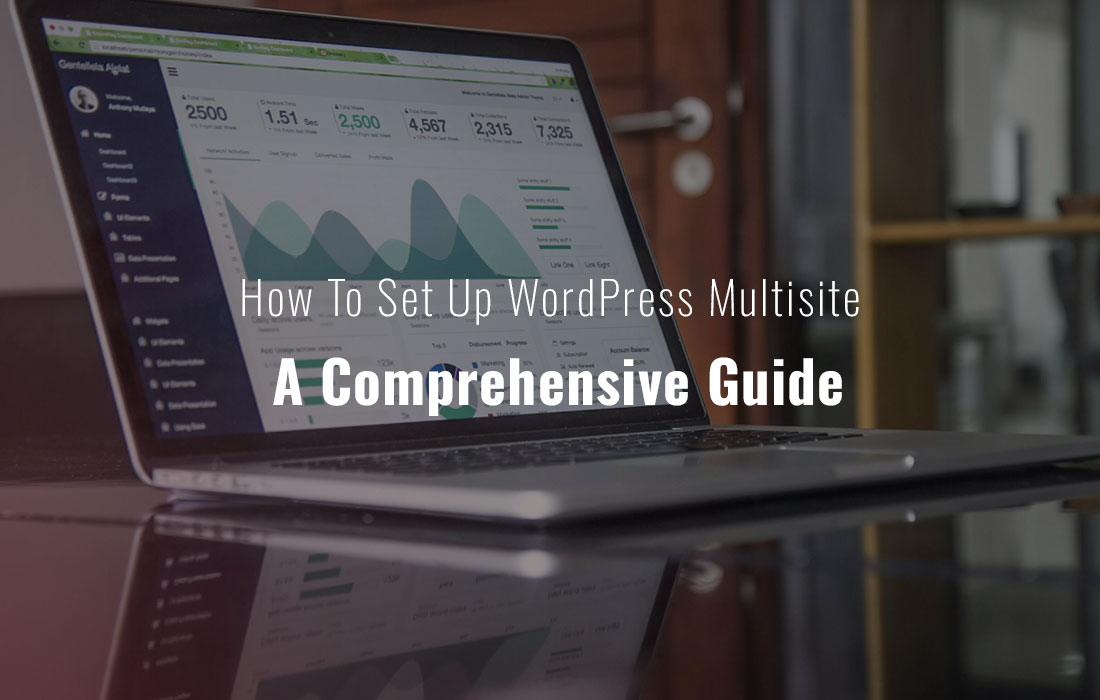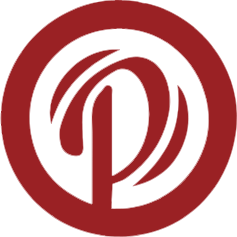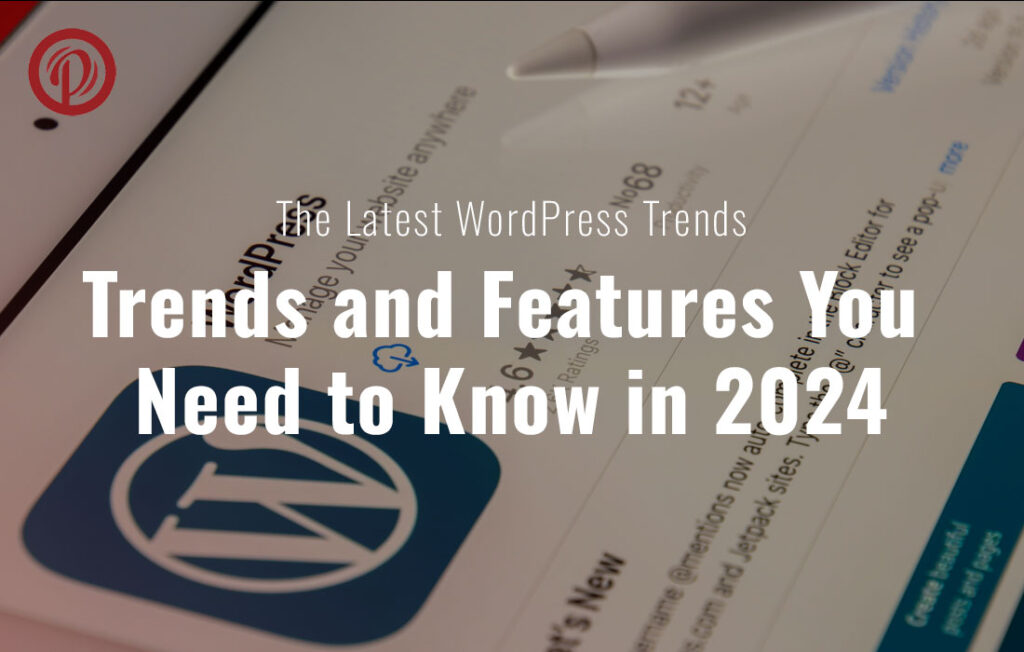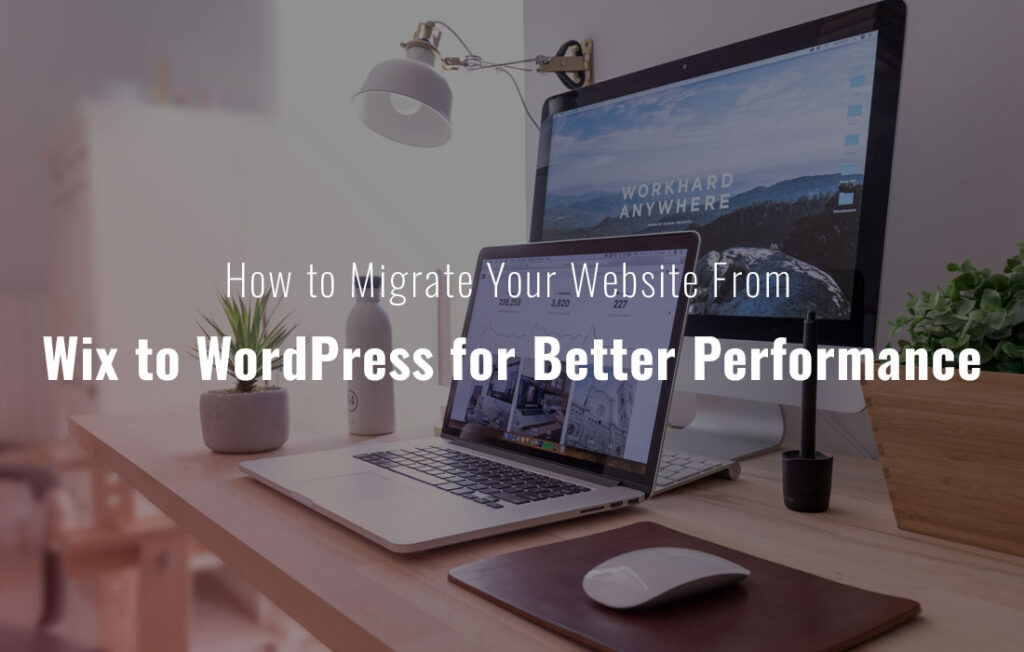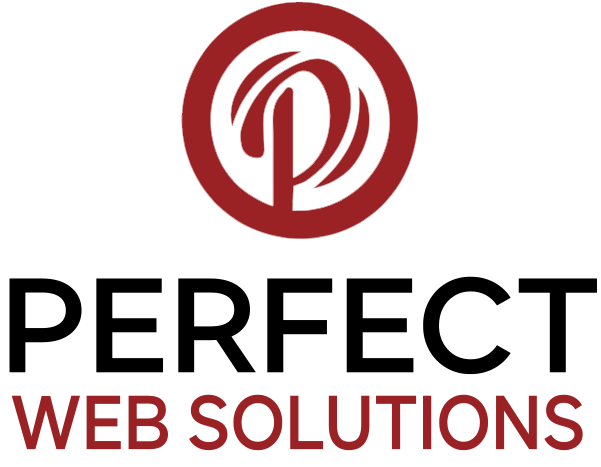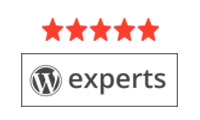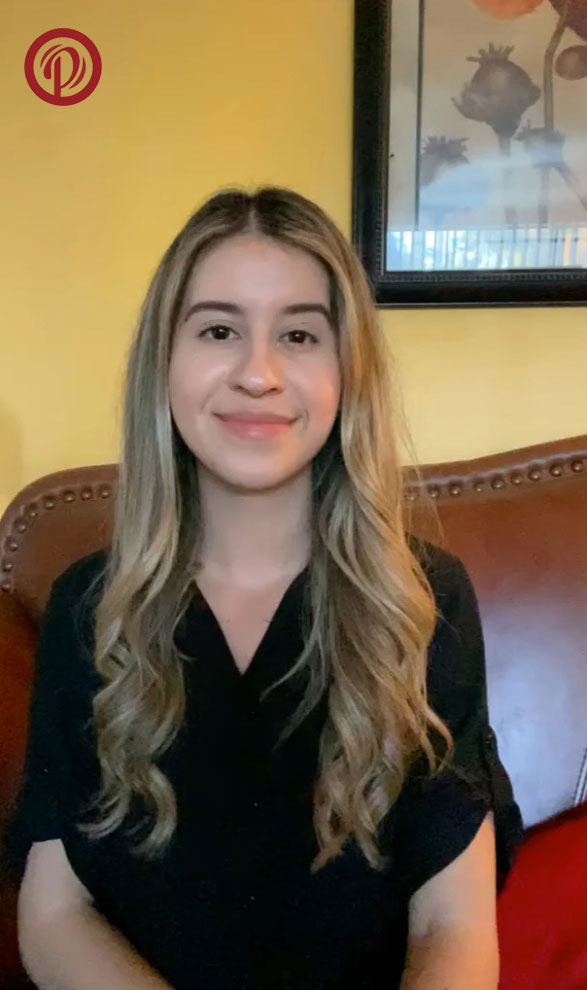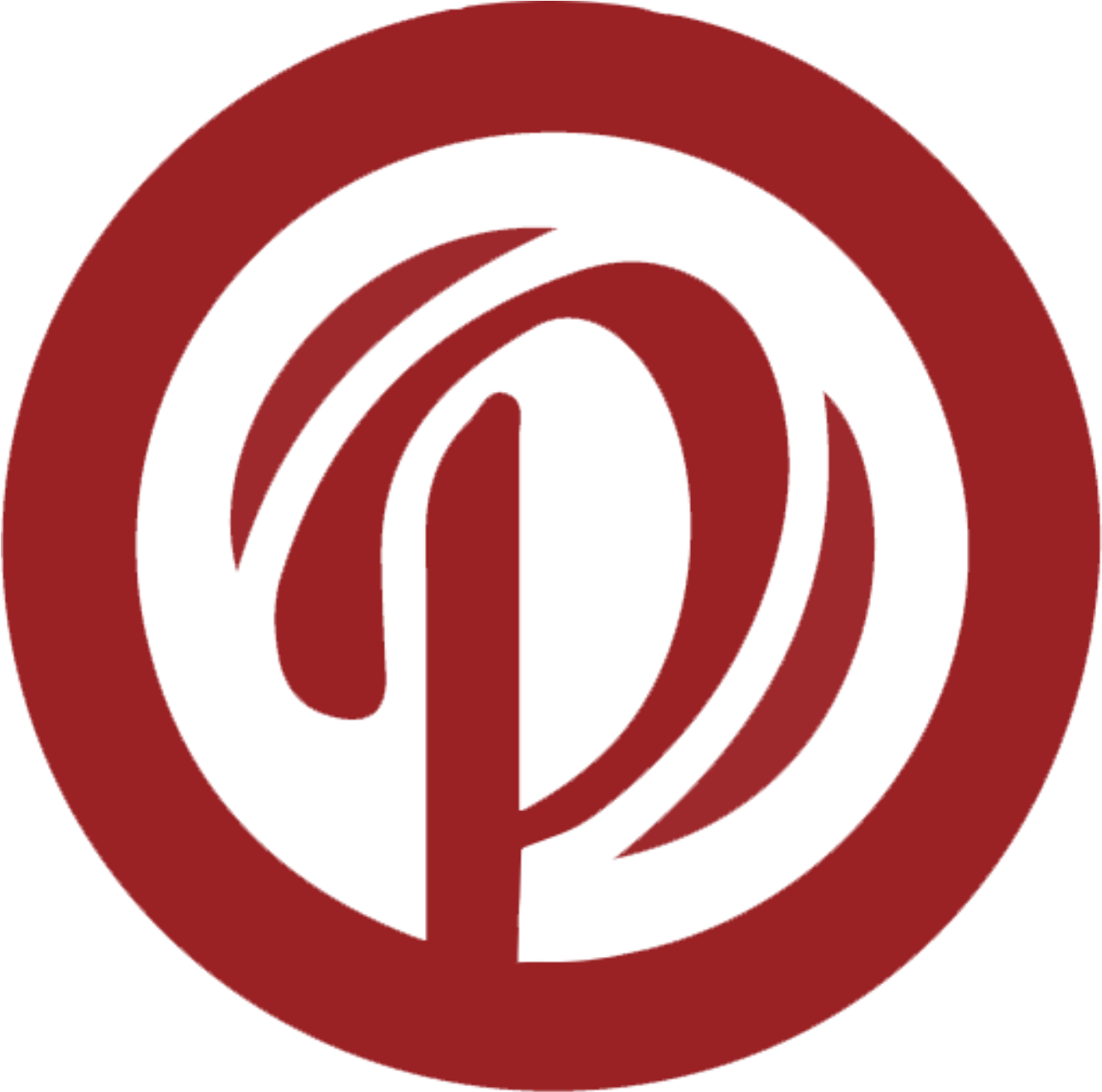If you’re looking to manage multiple WordPress sites from a single installation, WordPress Multisite is the perfect solution. With the help of this feature, you can set up a network of websites on a single WordPress installation, which simplifies management and updates for everyone involved. In this guide, we’ll walk you through the process of setting up WordPress Multisite, step by step.
Table of Content
WordPress Multisite is a feature that enables you to manage multiple WordPress websites from a single WordPress installation. It’s ideal for businesses, educational institutions, and bloggers who want to manage multiple sites without the hassle of installing WordPress multiple times.
- Centralized Management: Use a single dashboard to oversee all of your websites.
- Ease of Updates: Update WordPress, themes, and plugins across all sites simultaneously.
- Shared Resources: Share themes and plugins across your network of sites.
- User Management: Manage users across all sites easily
Make sure you have the following before you begin:
- A fresh WordPress installation.
- Access to your site’s files via FTP or a hosting control panel.
- Basic knowledge of editing WordPress configuration files.
Before making any major changes to your WordPress installation, it’s always a good idea to back up your site. This will ensure you can restore your site if anything goes wrong during the setup process.
To enable the Multisite feature, you’ll need to edit your wp-config.php file. Add the following line above the line that reads /* That’s all, stop editing! Happy blogging. */:
define('WP_ALLOW_MULTISITE', true);
After saving the file, upload it once again to your server.
Once you’ve enabled Multisite, log in to your WordPress dashboard. Go to Tools > Network Setup. You’ll be prompted to choose between Subdomains or Sub-directories. Select the option that most closely matches your needs:
- Subdomains: site1.yourdomain.com, site2.yourdomain.com
- Sub-directories: yourdomain.com/site1, yourdomain.com/site2
Fill in the Network Title and Network Admin Email, then click the Install button.
After setting up the network, WordPress will provide you with some code to add to your wp-config.php and .htaccess files. Follow the instructions and add the provided code to the respective files.
Example Code for wp-config.php
define('MULTISITE', true);
define('SUBDOMAIN_INSTALL', true); // Change to false if using sub-directories
$base = '/';
define('DOMAIN_CURRENT_SITE', 'yourdomain.com');
define('PATH_CURRENT_SITE', '/');
define('SITE_ID_CURRENT_SITE', 1);
define('BLOG_ID_CURRENT_SITE', 1);
RewriteEngine On
RewriteBase /
RewriteRule ^index\.php$ - [L]
# add a trailing slash to /wp-admin
RewriteRule ^wp-admin$ wp-admin/ [R=301,L]
RewriteCond %{REQUEST_FILENAME} -f [OR]
RewriteCond %{REQUEST_FILENAME} -d
RewriteRule ^ - [L]
RewriteRule ^(wp-(content|admin|includes).*) $1 [L]
RewriteRule ^(.*\.php)$ $1 [L]
RewriteRule . index.php [L]
Save both files and upload them back to your server.
Sign out of your WordPress dashboard and then sign back in. You’ll now see a new menu item called My Sites in the top admin bar. From here, you can manage your network of sites.
To add new sites to your network, go to My Sites > Network Admin > Sites and click Add New. Fill in the Site Address, Site Title, and Admin Email, then click Add Site. Repeat this process for every site you wish to add.
In a Multisite network, themes and plugins are shared across all sites. To install a theme or plugin, go to My Sites > Network Admin > Themes or Plugins. Install and activate the themes and plugins you need for your network.
To configure network settings, go to My Sites > Network Admin > Settings. Here, you can manage various settings such as registration options, site upload limits, and more.
Setting up WordPress Multisite can greatly simplify the management of multiple WordPress sites. With a single installation, you can manage updates, users, themes, and plugins across all your sites. Follow the steps in this guide to set up your Multisite network and enjoy the benefits of centralised management.
By implementing WordPress Multisite, you’ll streamline your workflow and enhance your site’s efficiency. If you encounter any issues during the setup process, don’t hesitate to seek help from the WordPress community or consult professional support.
Note: If you want to take any service related to
WordPress Multisite, our company can provide you with these services. We have Expert Designer & Developer in Web Development. Contact us to get the service.