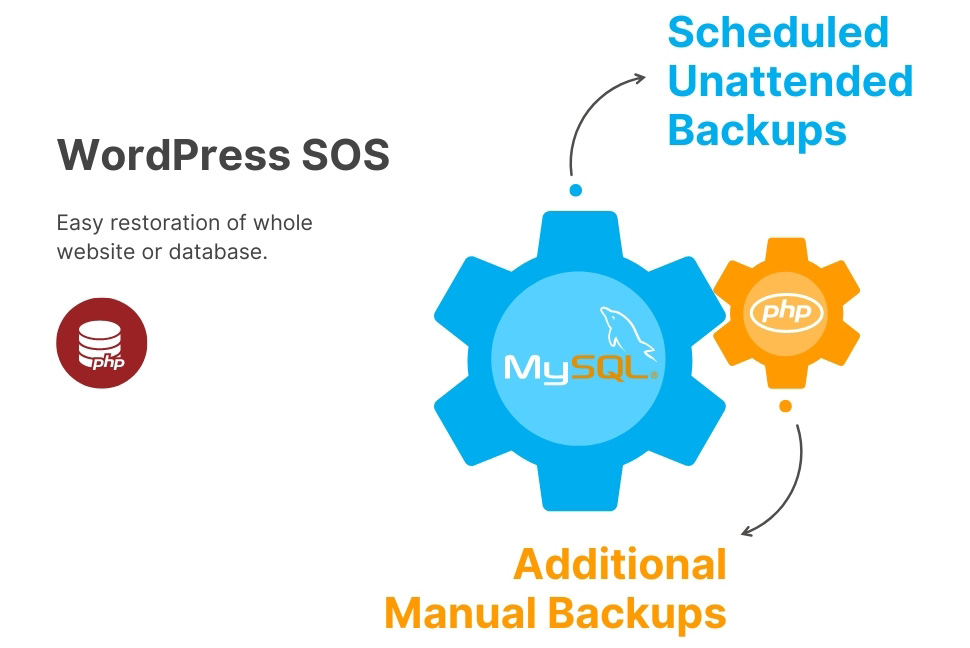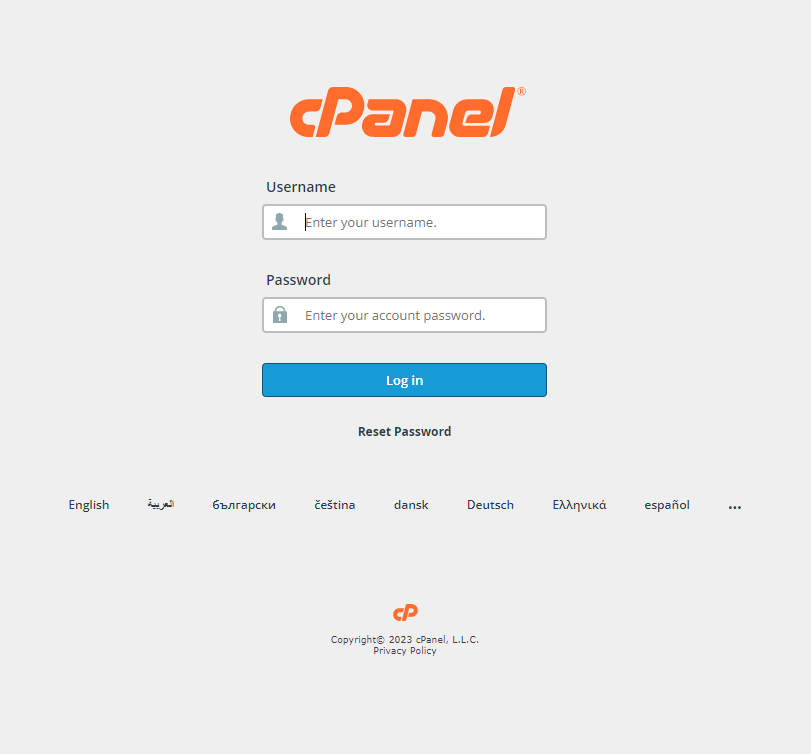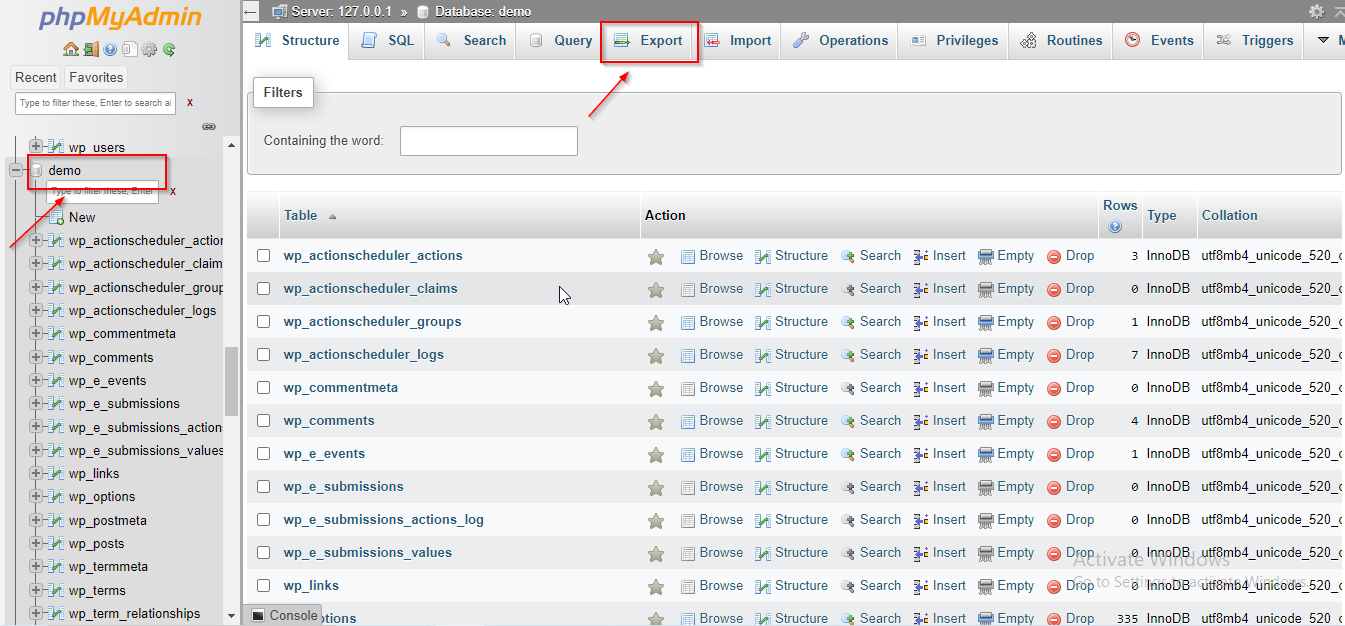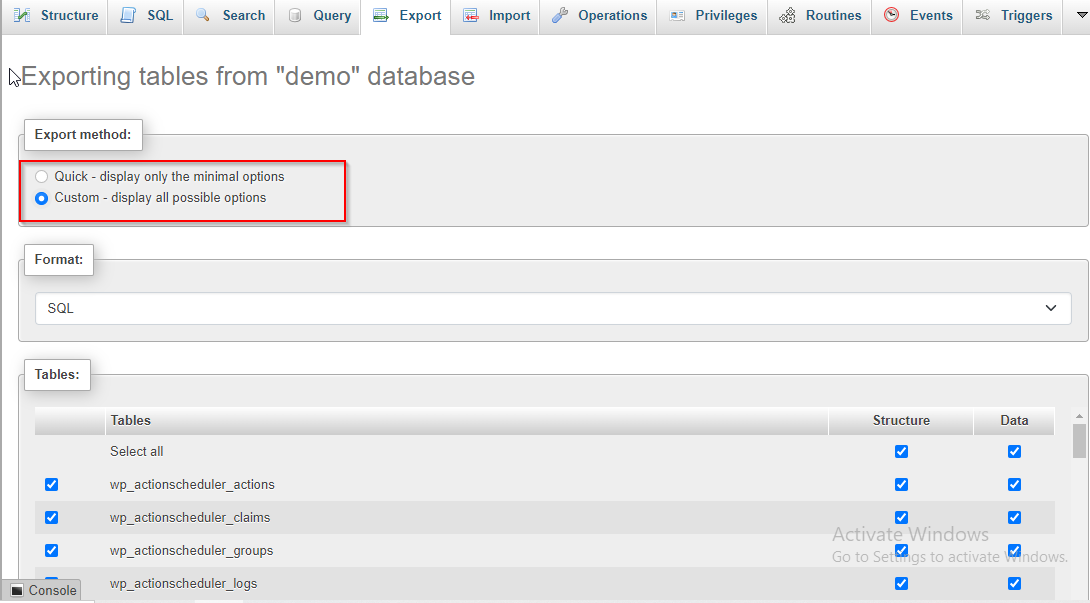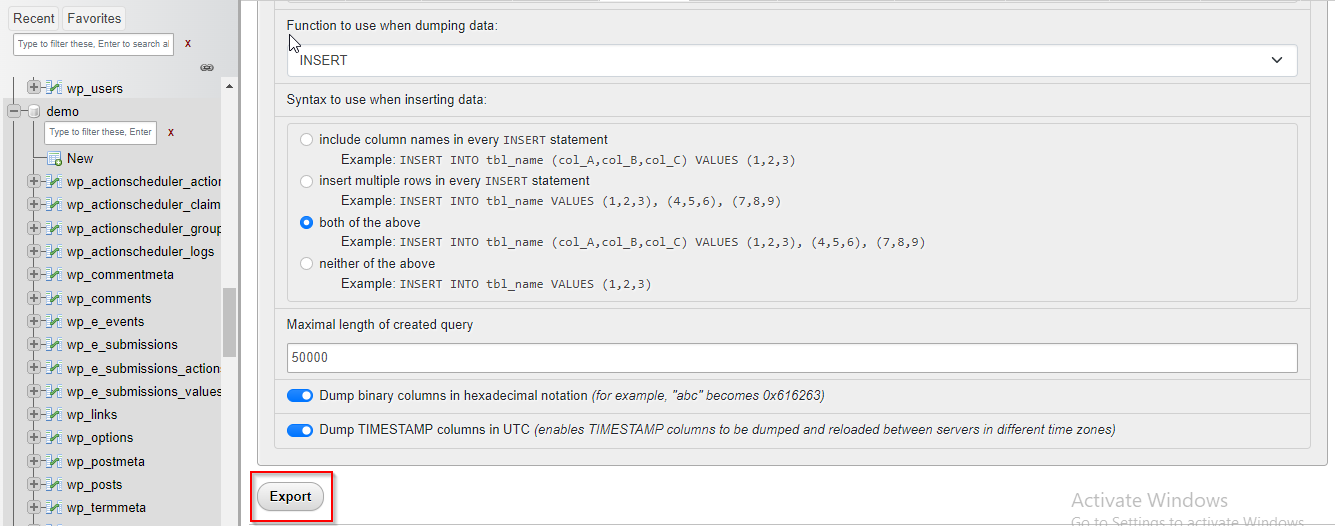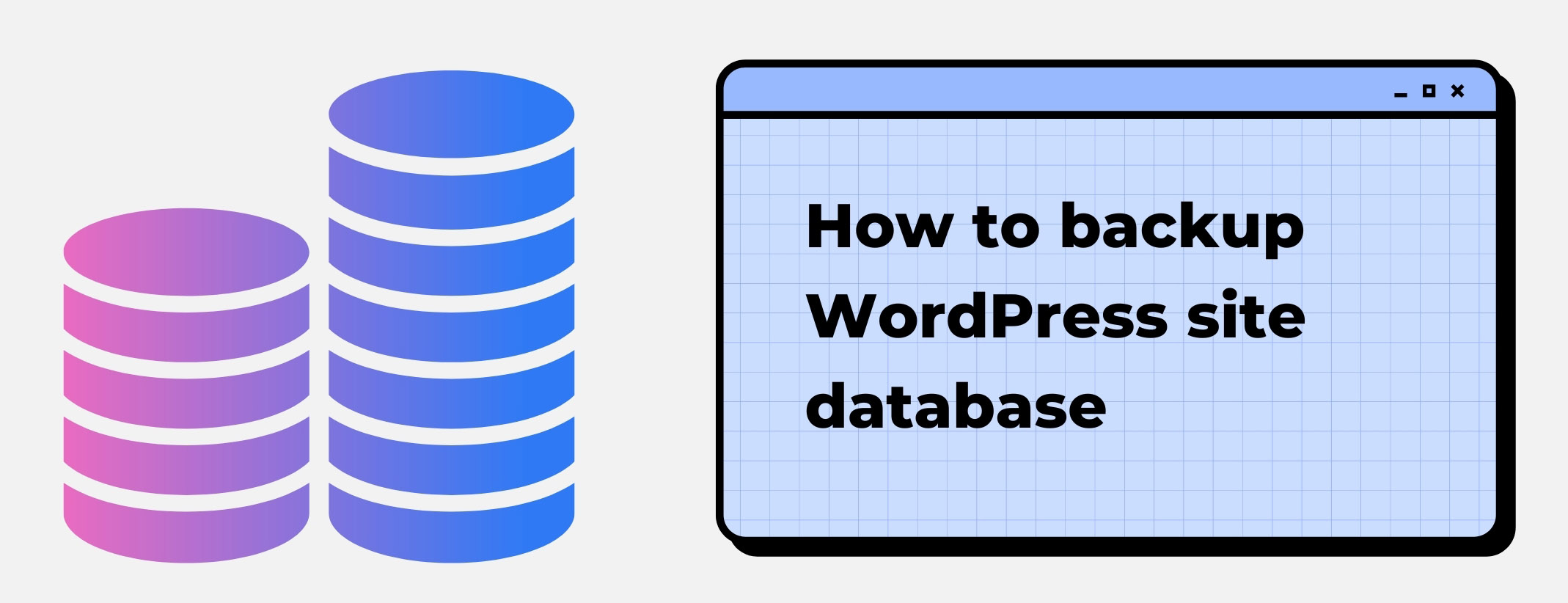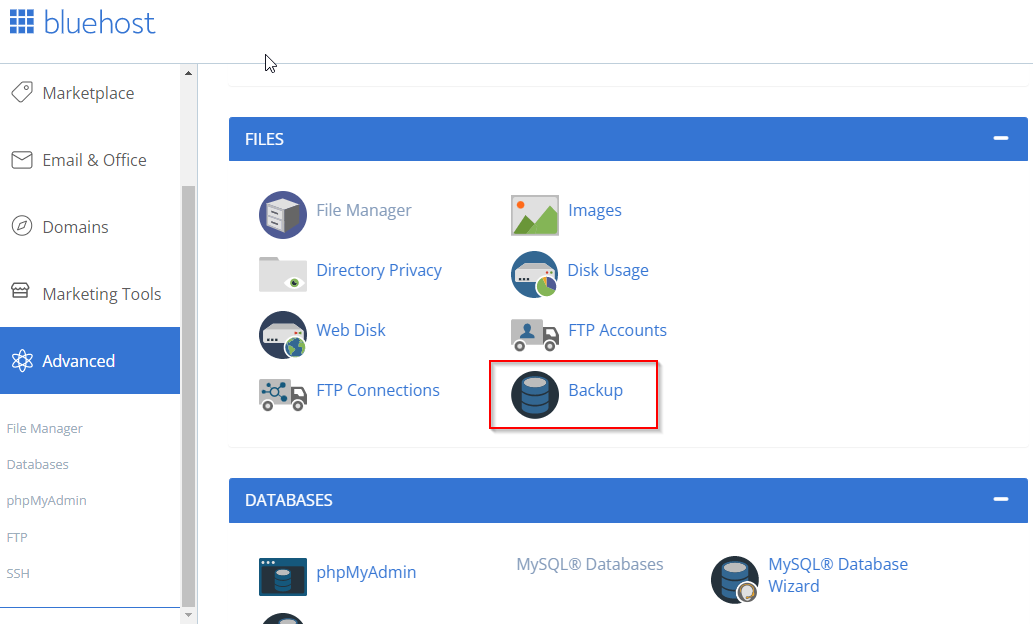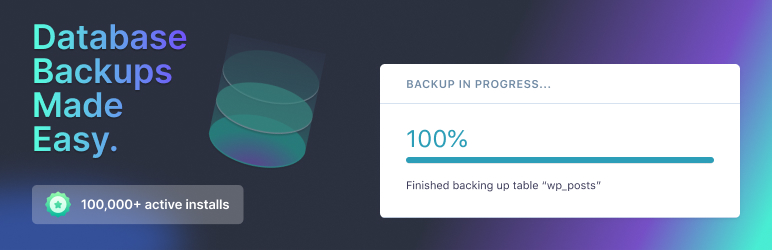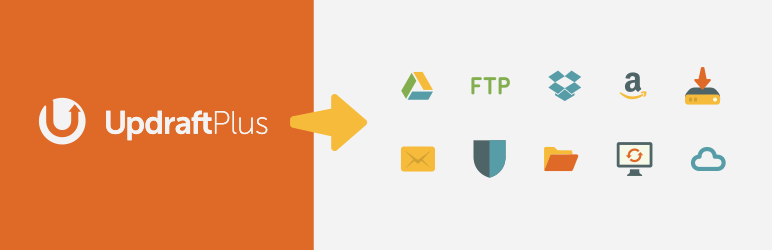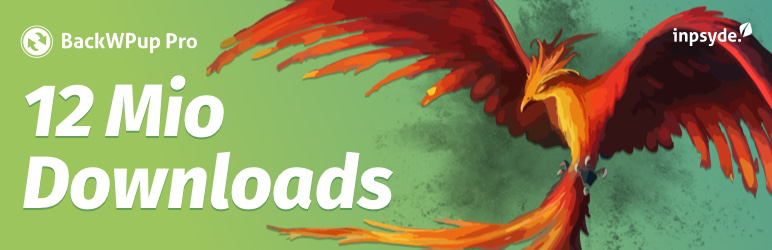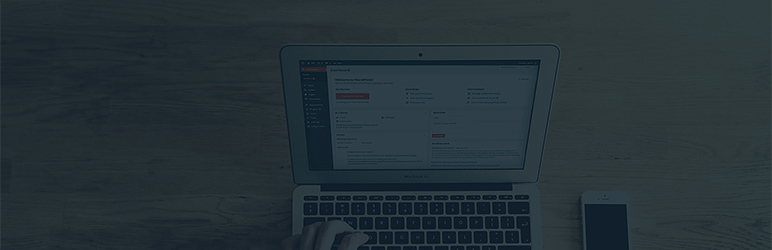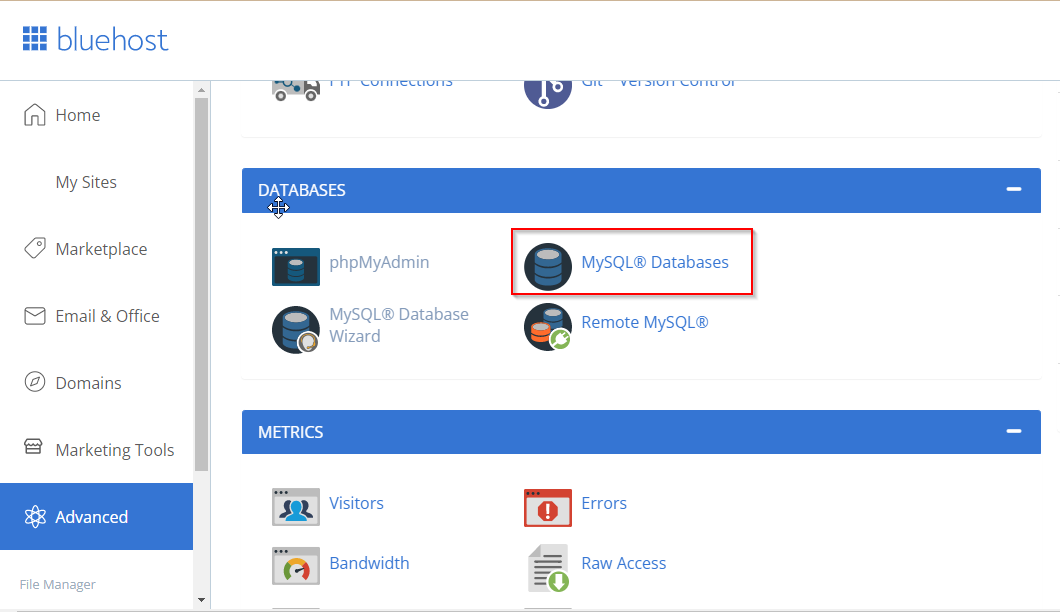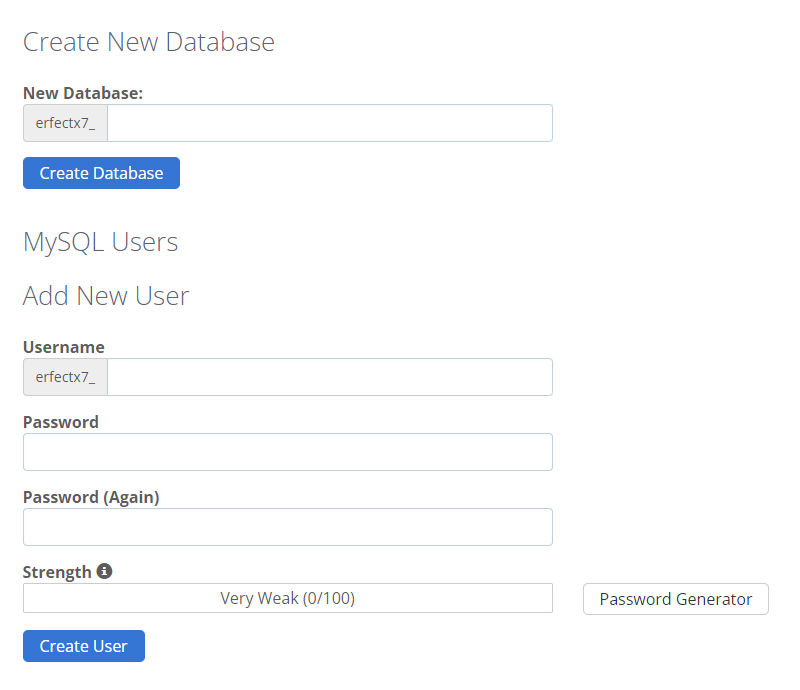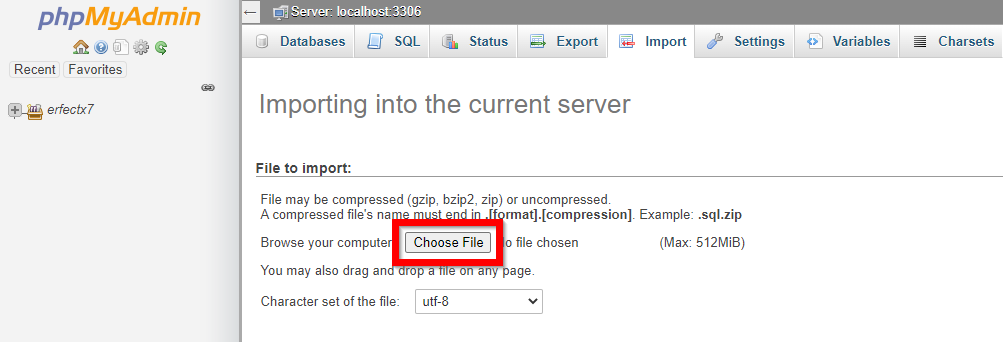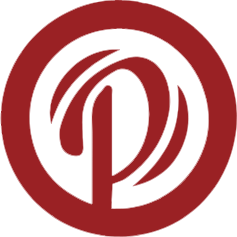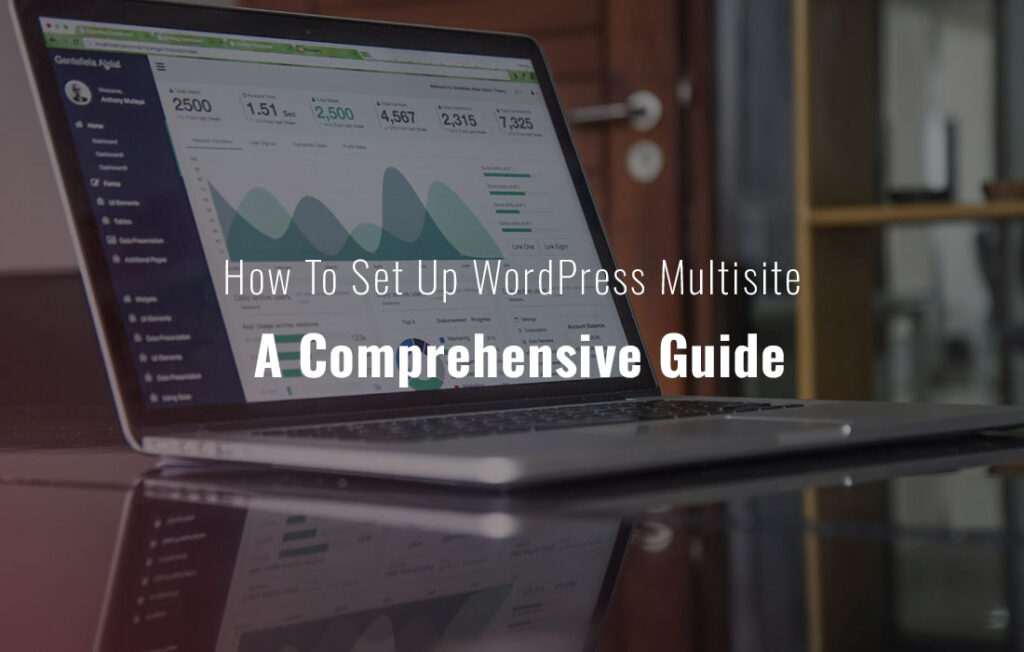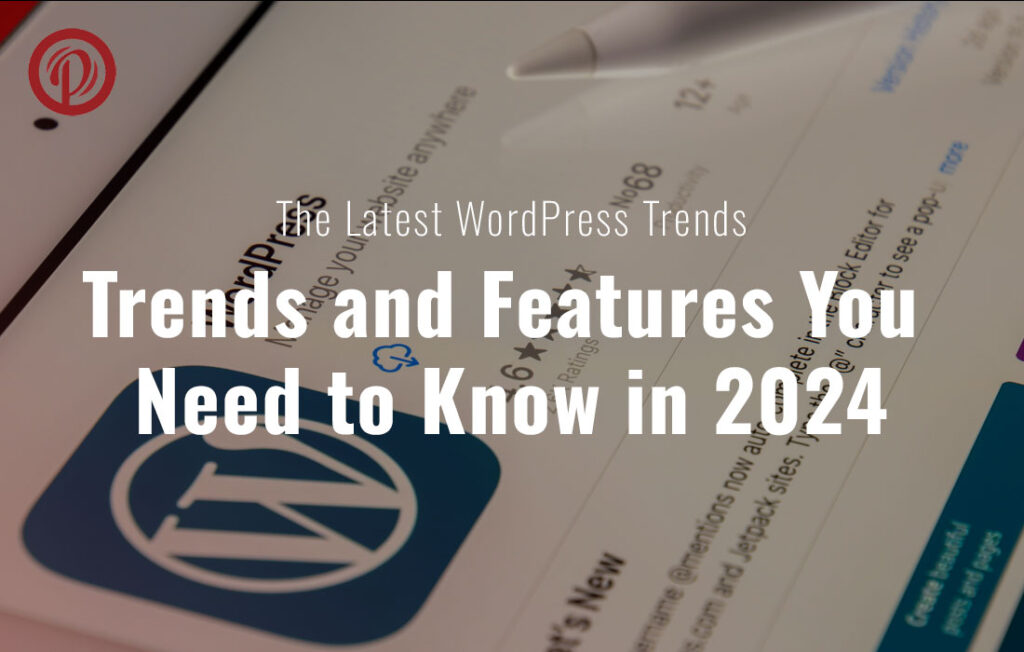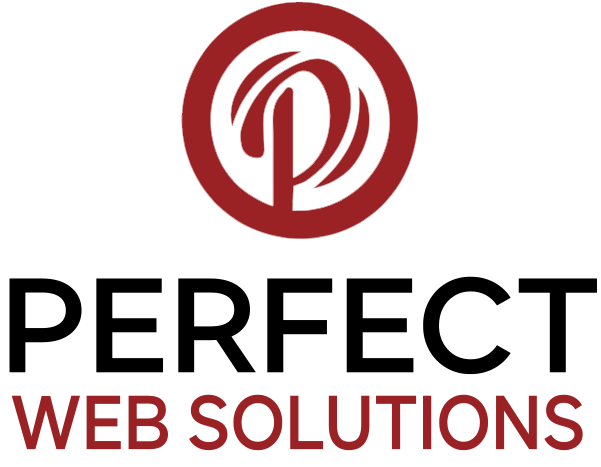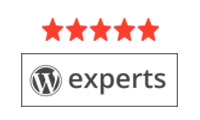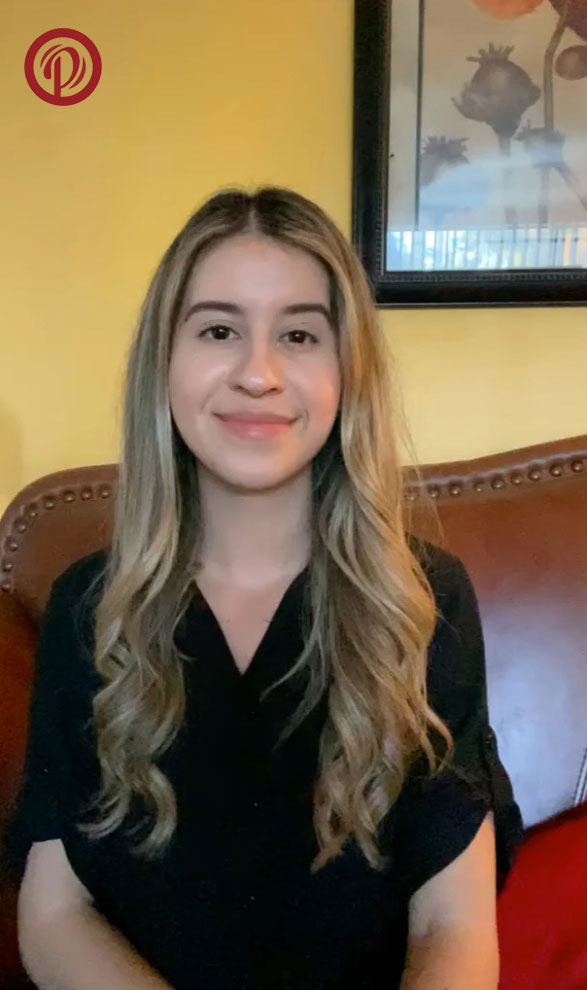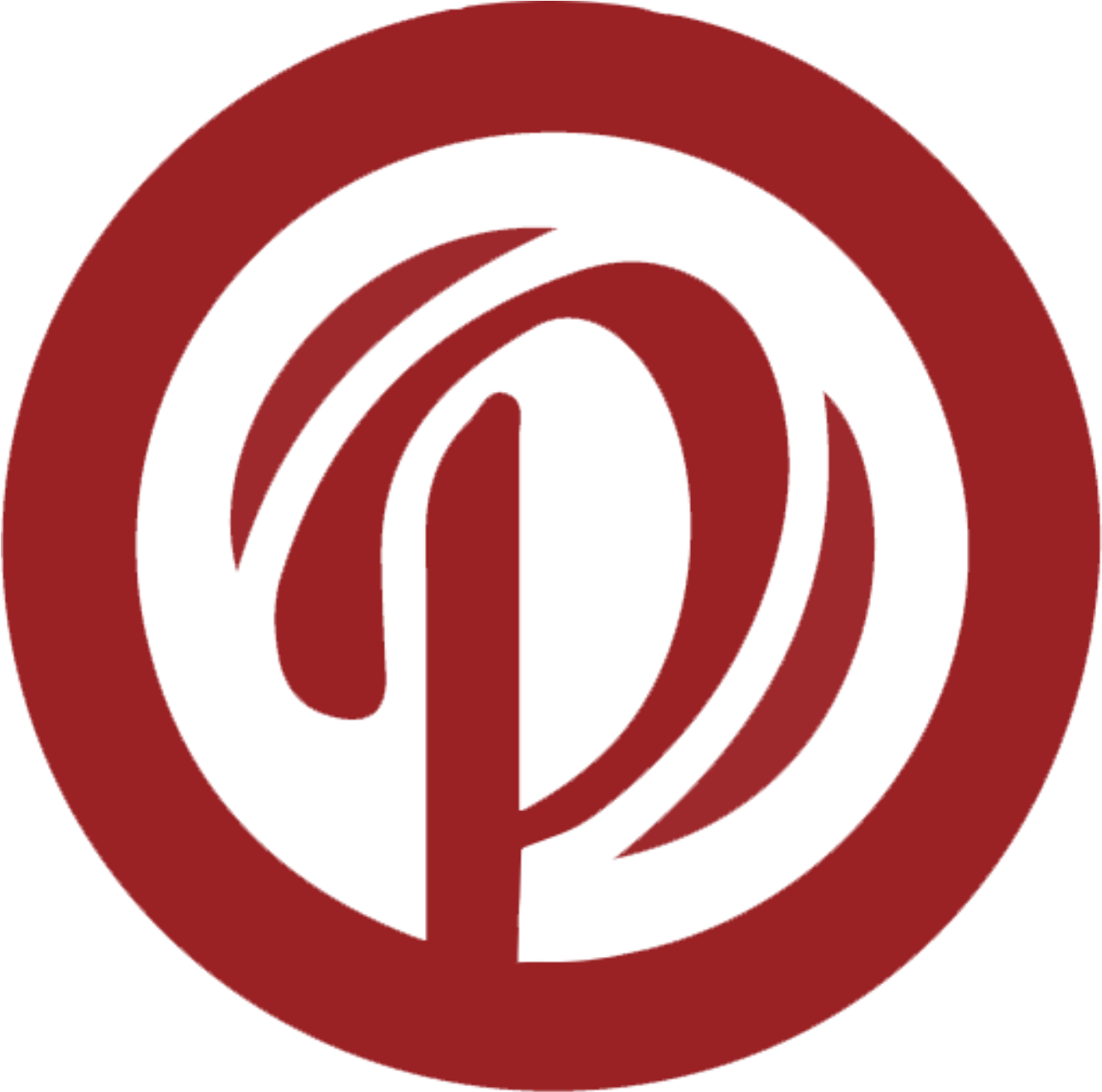Backup WordPress Database
Backup WordPress Database Taking manually is always a good thing to do if your site gets hacked or you accidentally lock yourself out. Creating regular WordPress backups is the best thing you can do for your website security.
Backups give you peace of mind and can save you in catastrophic situations. This complete guide will explain when, how and why one should back up WordPress website database if you haven’t done so yet.
It doesn’t matter what size or type of site you have, whether it’s active or under development –Backup WordPress Database is a must! WordPress database backups can be carried out in a variety of ways, ranging from “highly technical” to “extremely simple”.
After any hack or malware infection, it will ensure that your site data will not be lost, such as a WordPress hacked redirect, a brute force attack, a WordPress pharma hack or a Japanese keyword attack.
Keeping a Backup WordPress Database will also help you remove malware from your WordPress site. You can Backup WordPress Database manually using phpMyadmin, cPanel, and plugins.
– Table of Contents
The security of every website depends on regular WordPress backups.
You need to make sure your website is backed up so that if something happens, you can restore it to its normal state without losing data as a WordPress user.
You should back up your website for the following reasons:
- Getting hacked.
- A server malfunction has occurred.
- Switching to another server.
- Malware attack on WordPress.
- Uploading a locally built website to a server.
- Sudden data loss caused by accidents.
- The update went wrong.
- A bill or payment is missed.
Take regular backups of your website to avoid such issues!!!.
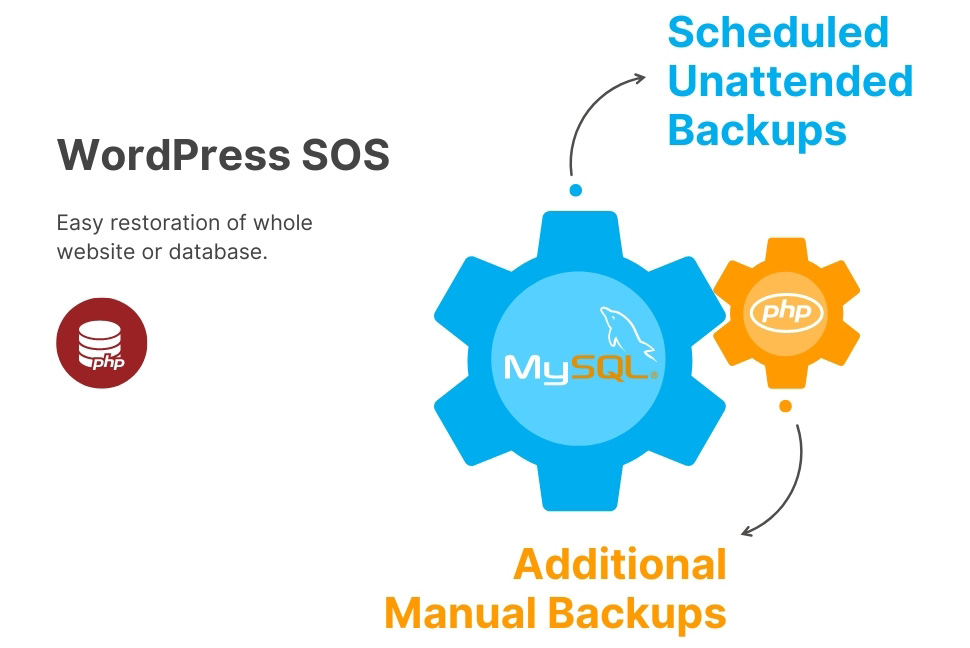
You need a WordPress database to run your WordPress website. A WordPress database stores the following information for your website:
- Content of the website.
- The comments.
- Widgets & sidebar content.
- Themes Settings.
- Plugins Settings.
- Layouts & templates (if you use a fancy drag-and-drop theme)
- Cron schedules.
- And the most important, User accounts & Admin information.
In the event of a WordPress website hack, the admin will lose control of the admin area of the website.
The database is the first target of every smart hacker in order to gain control of the whole website.
What should we do now?
“What is the point of backing up a WordPress website manually ”?
The answer is very clear. If you lose access to WordPress admin, you cannot access the plugin settings even, and it will be impossible to restore them.
This is when you need to perform a Backup WordPress Database.
How do you make a manual Backup WordPress Database?
In addition to failing to create reliable backups, Backup WordPress Database plugins are also problematic. In particular, this is true for sites with large databases.
Backups can be so large that they fail halfway through the process. In spite of its popularity, Backup WordPress Database plugins come with their own problems:
- Recovery of a website.
- Unreliable initialization.
- Storage issues.
- Configuration issues:
- Poor documentation and support:
- Data corruption.
- Server load.
A manual backup is created using an open source software called phpMyAdmin. This software comes pre-installed with most WordPress hosting providers.
This step-by-step guide will help you backup WordPress databases using phpMyAdmin.
1. Login to your WordPress Hosting Panel.
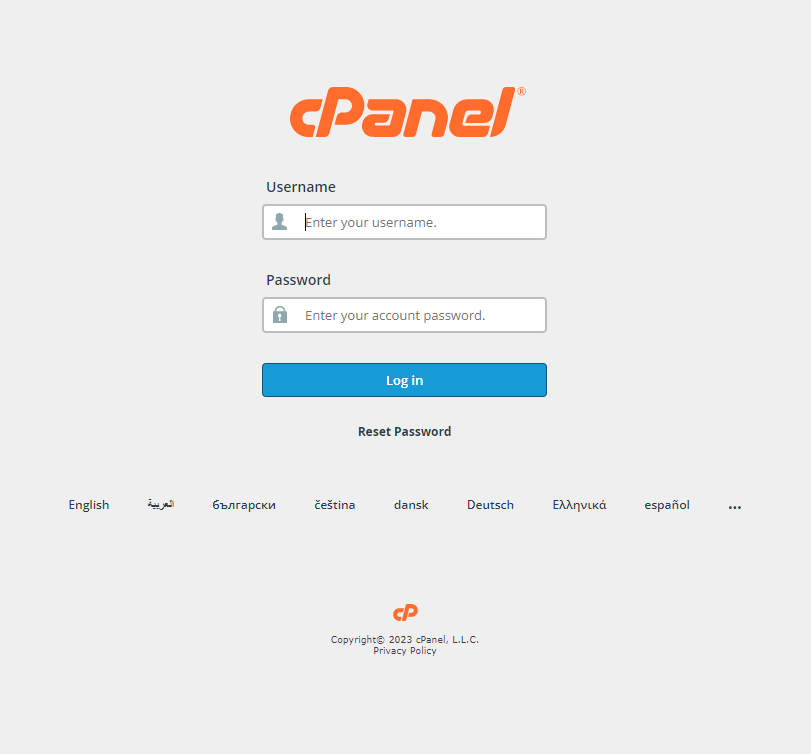
- Under Database Section, click on PhpMyAdmin. This will launch phpMyAdmin window.
- Inside PhpMyAdmin, select your database.
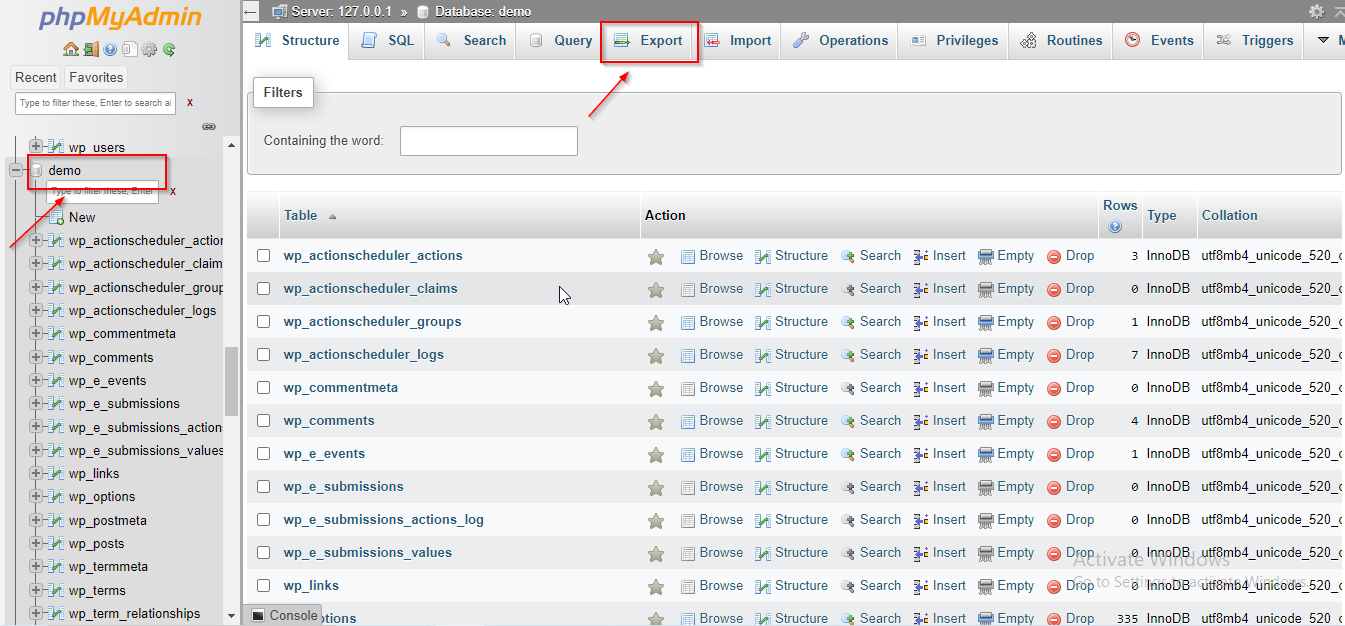
4. You will see all the tables inside your database when you click on it.
5. You will see an option “Export” on the top menu bar. Simply Click on it. It will give you two options for exporting the files in the database:
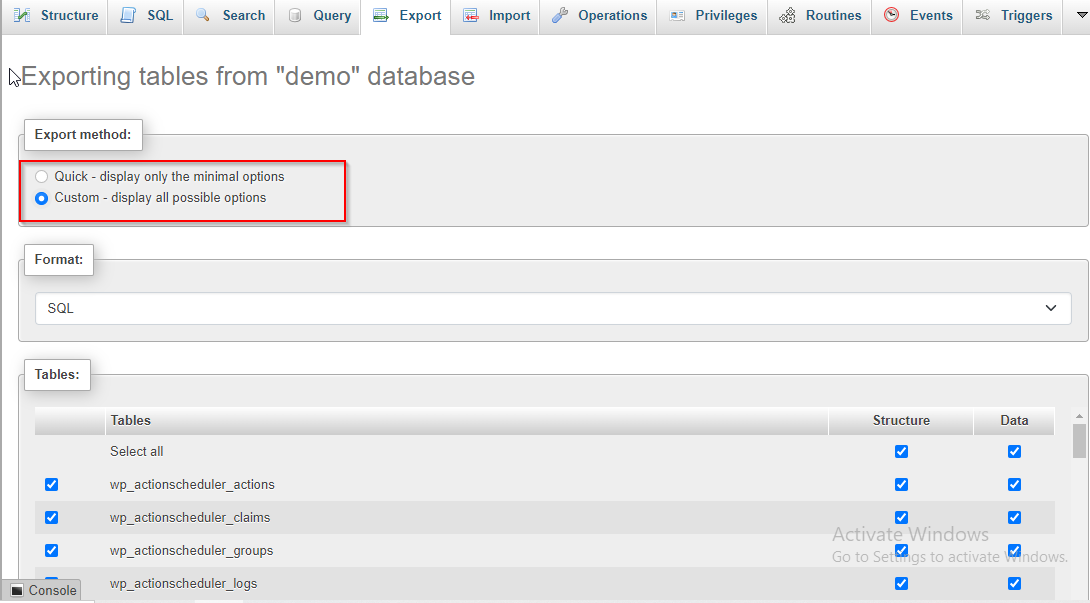
- Quick – which gives minimal options for extraction
- Custom – gives all possible option to extract the database.
Choose ‘Custom’ from the above two options.
6. All the files will now be auto-selected. All you have to do is cross-check which files you need to extract.
7. When you scroll down to the output section, PhpMyAdmin will give you “text” as the default output option. You will need to change it to “file”.
Furthermore, you can choose zipped or gzipped options for extracting compressed files.
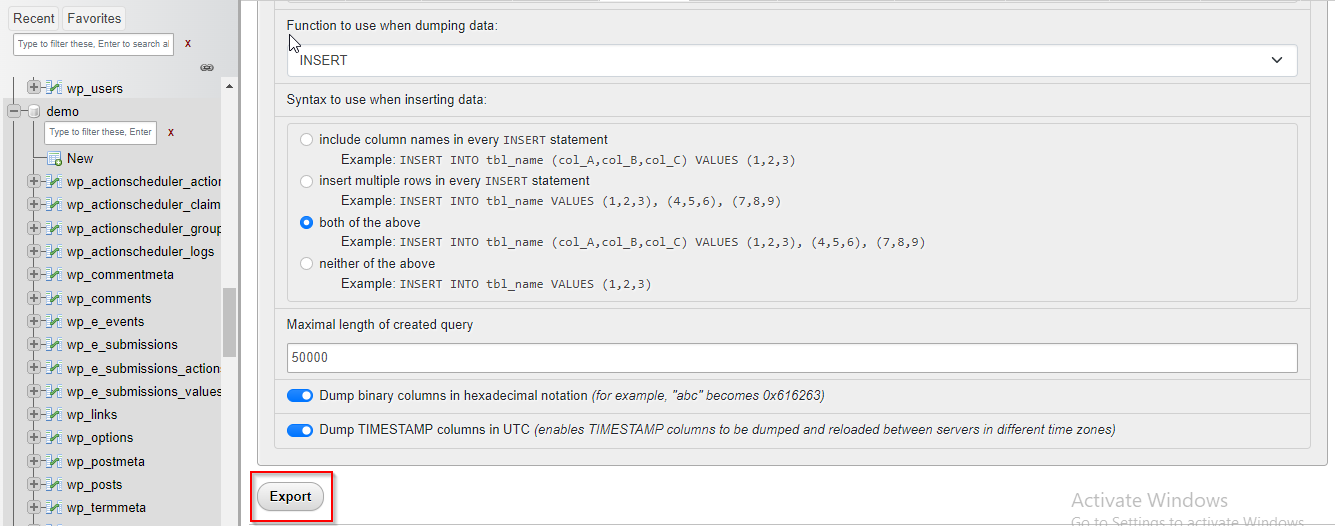
8. Scroll to the bottom of the page and click on the Export button.
9. PhpMyAdmin will send you the database export as zip or gzip file.
You will find a variety of steps for backing up a WordPress site database using cPanel in this section. Also, see the video below.
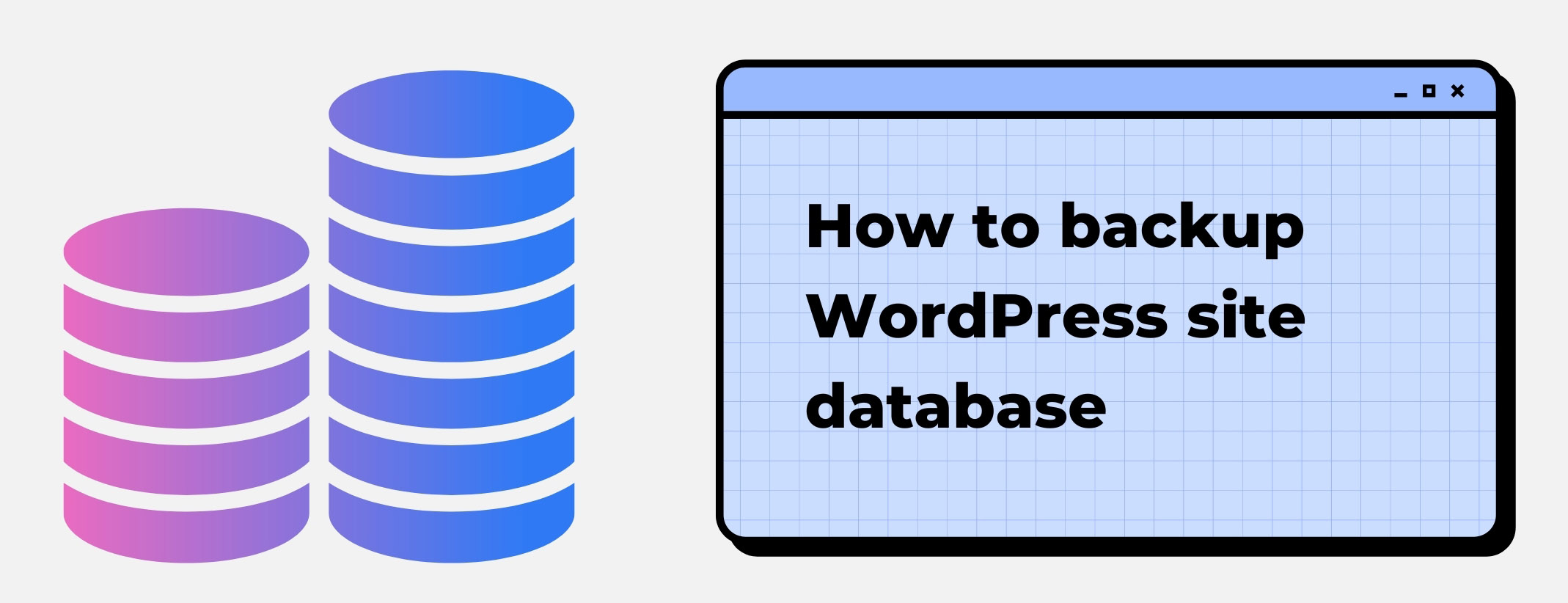
1. Log in to your hosting panel first.
2. Now, scroll down to the files section where you will find ‘Backup‘ button. Simply click on it.
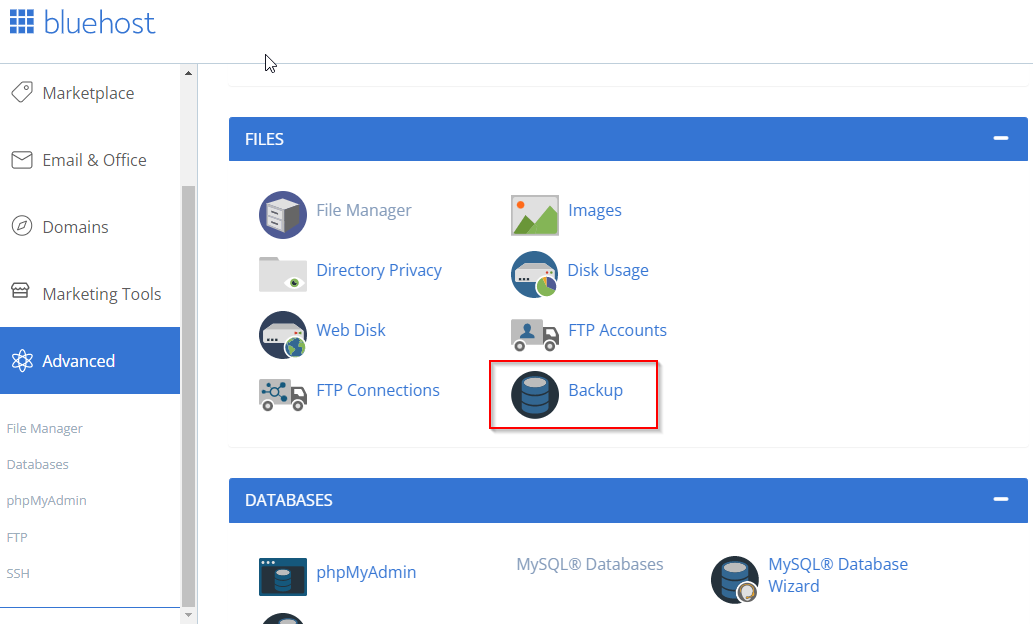
3. If you click the backup button, you will be taken to the Backups page, where you can choose between different backup options.
4. Select partial backups section,
5. A drop-down menu will show you all the databases when you select ‘Download an MYSQL database backup’.
6. Select database and initiate the downloading process.
7. Once the database backup file is downloaded, you will get a popup for a successful download.
You can also use the cPanel method to download WordPress files.
Note: Most hosting companies create automatic backups of every WordPress website they provide service for.
If your hosting provider is also helping you with the backup benefits, make sure the backup is created on a separate server.
Your hosting provider will not survive a hack if the backup is on the same server as your site server.
WordPress database backups can also be created using backup plugins.
There are several plugins that not only help create WordPress database backups, but also restore them.
Here are the five best WordPress plugins you can install and create a backup of your WordPress site database with ease:
It is your responsibility to backup your website on your own. Many WordPress hosting providers offer limited backup services.
Do not rely solely on your hosting provider for backups.
Choose one of these best WordPress backup plugins and start backing up your site immediately if you haven’t already.
✅ WP-DB-Backup: On Demand WordPress Backup
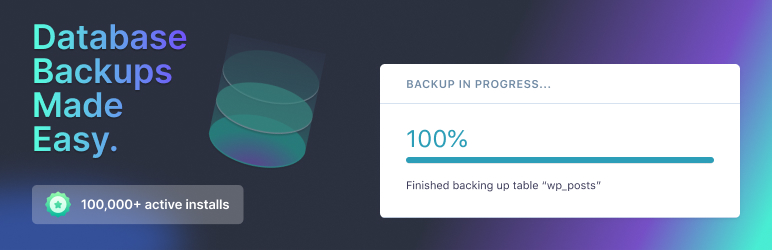
WordPress backup plugin WP-DB-Backup has over 400,000 active installs and is the best WordPress plugin for backing up your WordPress database.
If you don’t have access to phpMyAdmin to backup your WordPress database manually, it is a very useful tool.
It allows you to create database backups, schedule automated backups, and restore your database.
It’s also very useful for people who don’t have access to phpMyAdmin.
✅ Duplicator – WordPress Migration & Backup Plugin:

This plugin has been installed more than half a million times and currently has a rating of 4.9 stars.
This plugin allows you to migrate, copy, or clone your entire site from one location to another, which is a great solution for complete redundancy.
You can use the plugin on multiple websites as long as you mention them in your plan.
It can also be used for migrating and restoring websites.
✅ UpDraftPlus: Backup, Restore and Migration WordPress plugin
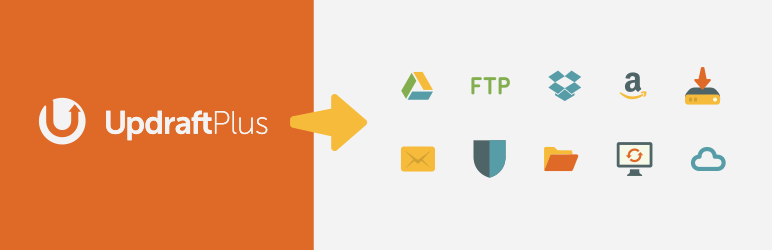
This WordPress plugin allows you to create a complete backup of your entire WordPress site. You can store it in the cloud, or you can download it.
A premium version of UpDraftPlus used for Backup WordPress Database includes additional features such as scheduled backups and on-demand backups.
✅ BackWPUp: Backup WordPress Database plugin.
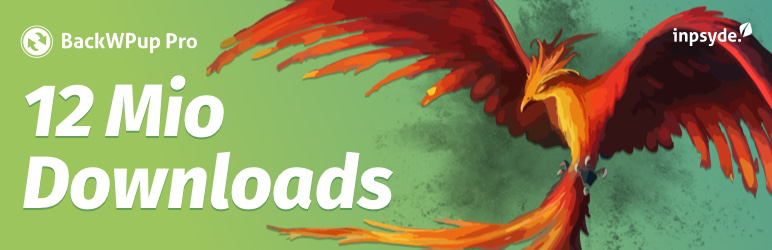
If you are looking for cost-free choices, BackWPUp is the perfect plugin for you.
BackWPUp is a totally free plugin that allows creating back ups for an entire WordPress site, either on a daily basis or on a scheduled basis.
Additionally, you can schedule them to be stored in the cloud, and you can even set them to do so automatically.
✅ BackUpWordPress:
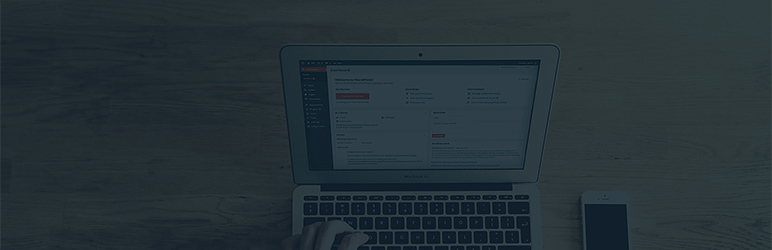
One of the best plugins for backing up WordPress sites includes the WordPress database, all media files, and other data on a schedule that suits you. Backup WordPress Database is a very simple and easy-to-use plugin that supports multiple scheduling options.
With the help of our team of dedicated professionals, you can back up your WordPress database without depending on plugins or manual tasks.
To prevent any kind of loss of data on your WordPress website, we strongly advise our users to keep a regular backup of their WordPress database.
Despite the fact that a complete restoration of a WordPress site is not possible, we will show you how to minimize the loss.
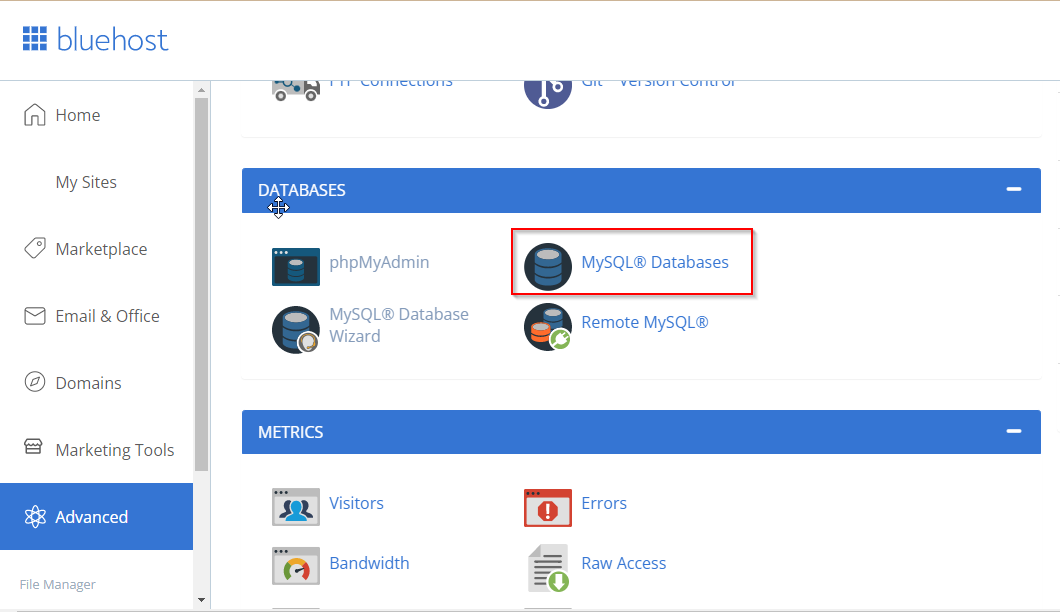
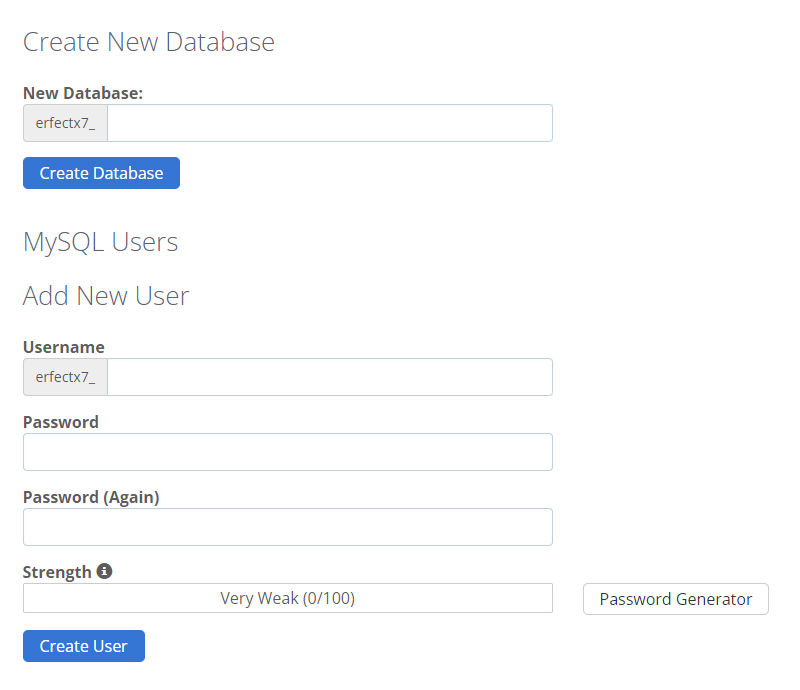
1. Open cPanel and log in.
2. Click on MYSQL database under the database section.
3. Create a database by providing a name and clicking the ‘Create’ button.
4. Following the creation of a database, you will need to add a new user who will be given all the privileges to use your new database. If you scroll down to the bottom of the page, you will see the option ‘MYSQL Users’. After selecting, you will be able to add a new user.
5. Click on the create user button to create a new database user.
6. In order to assign privileges to a new user when using a fresh database, you need to add the user to the database. Click on the option ‘Add User to Database’.
7. Then, click on ‘Add’ and enter the details of the user and database.
8. Now let’s start the importing process. From the cPanel dashboard, choose phpMyAdmin. From there, choose the new database you created recently.
9. A menu option called ‘Import’ will appear when you open the database.
10. After selecting Import, you will be asked to choose File. Browse the backup file from your computer and upload it.
11. An import success message will appear once the job is complete.
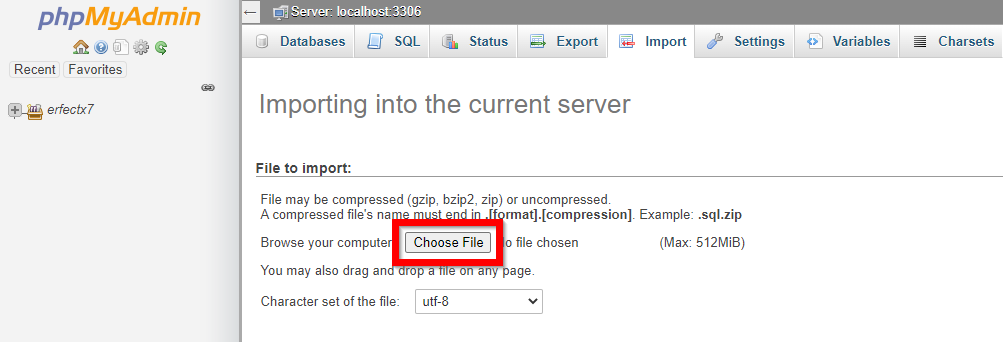
If you need to create a Backup WordPress Database on a regular basis, you will need to repeat the process each time you update your website.
Thus, the frequency with which you update your website’s content will determine how often you need to do so.
PERFECT WEB SOLUTIONS offers WordPress security and backup services that are subscription-based.
PERFECT WEB SOLUTIONS keeps your site protected by a secure WordPress backup service.
Additionally, we protect your WordPress website from all types of vulnerabilities by backing up and restoring it seamlessly without any effort on your part.